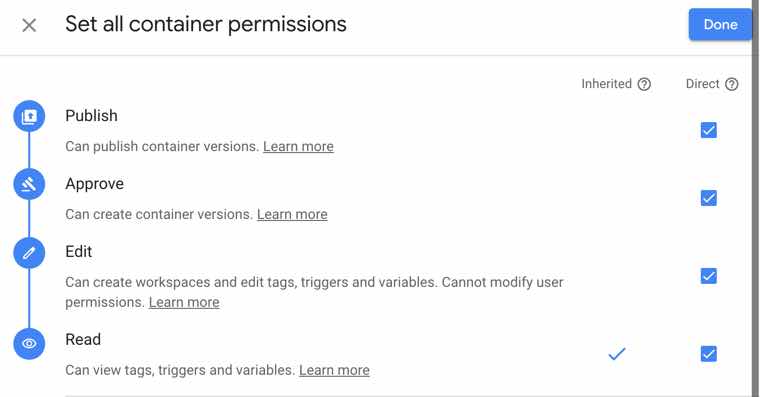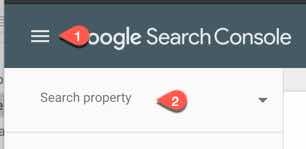Below are some step-by-step walkthrough guides for adding Growth Minded Marketing to your Google Ads, Google Analytics, Google Search Console and Google Tag Manager accounts.
Login to Google Ads here: https://ads.google.com/home/
1 . Click the “Tools” icon near the top-right
2. Click “Account Access”
3. Click the big blue plus icon
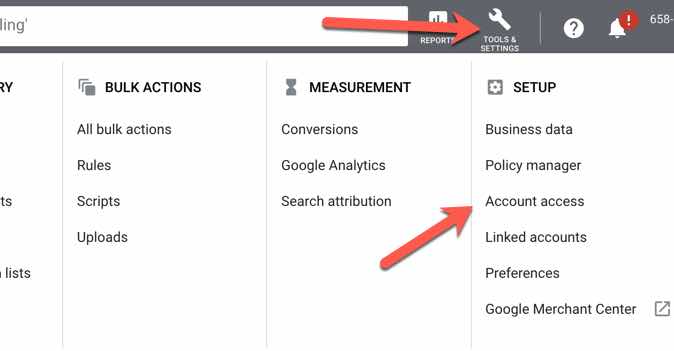
4. Enter clients@growthmindedmarketing.com
5. Set the Access level to “Admin”
6. Click “Send Invitation”
7. You’ll receive an email with subject line “Your account is now linked to a manager account.“
This is just a notification that you’ve added Growth Minded Marketing to our Google Manager (MCC) account.
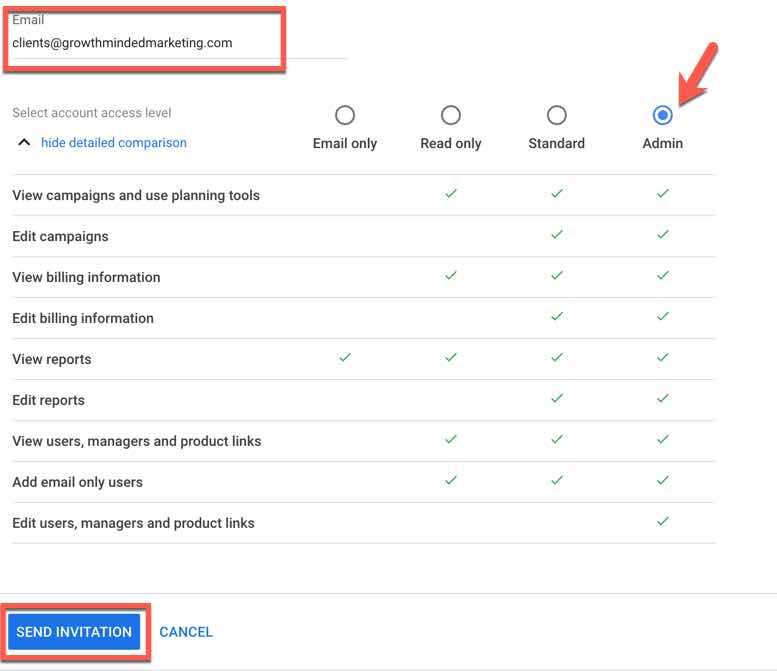
1. Login to Google Analytics here: https://analytics.google.com/analytics/web/
2. Go to “Admin” then to “User Management” under the “Account” column.
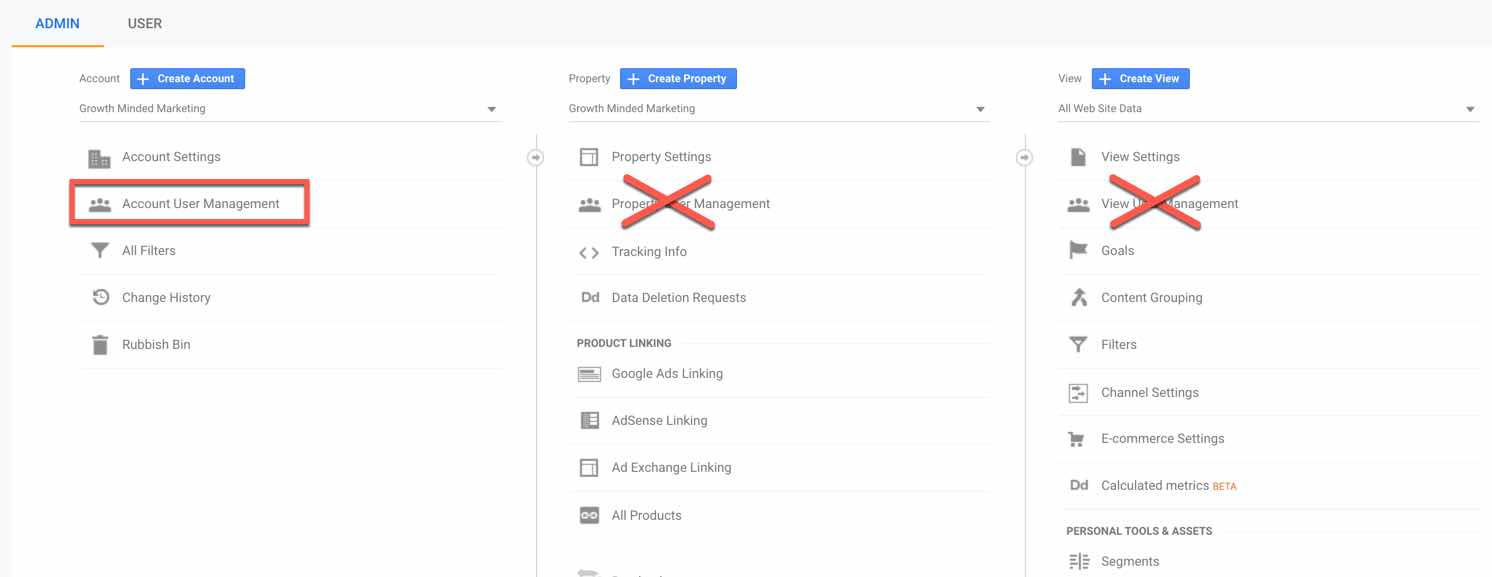
3. After, entering “User Management,” press the big blue Plus icon at the top right
4. Select “Add New Users”
5. Enter clients@growthmindedmarketing.com
5. Check the “Edit” permissions box
6. Check the “Manage Users” permissions box
7. Press “Add” at the top-right
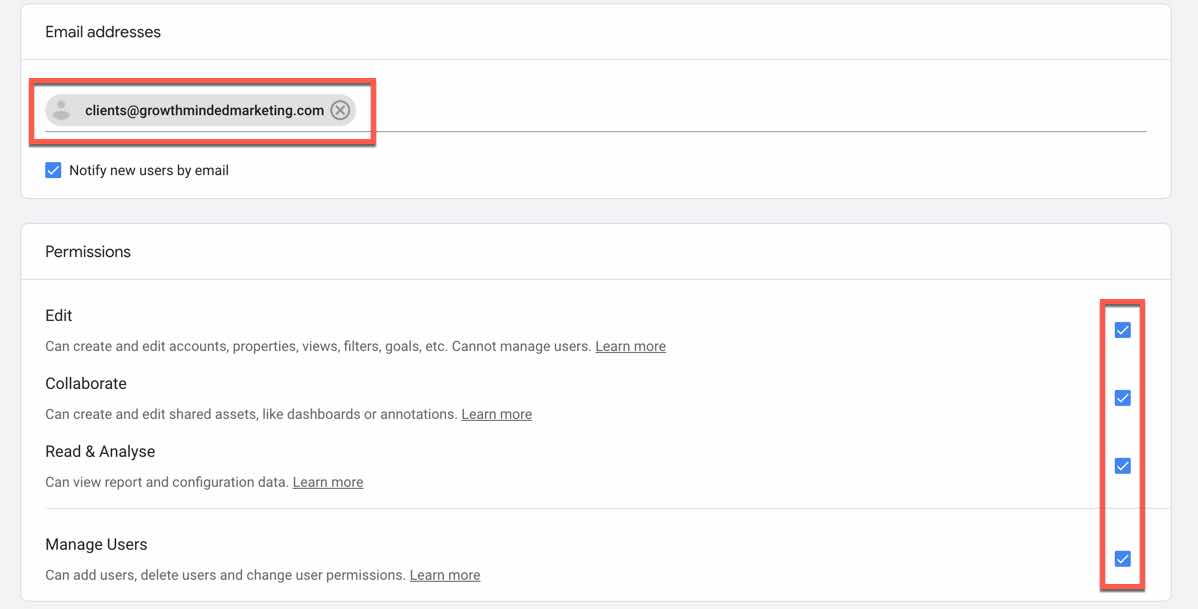
1. Navigate to https://search.google.com/u/0/search-console/welcome
2. Click the burger menu in the top left next to the Google Search Console logo
3. Click “Search Property” and select your Domain
4. Click “Settings” in bottom left
5. Click the “Add User” button in the top right
6. Under “Add User”, enter clients@growthmindedmarketing.com with “Full” permissions.
7. Click “Add”
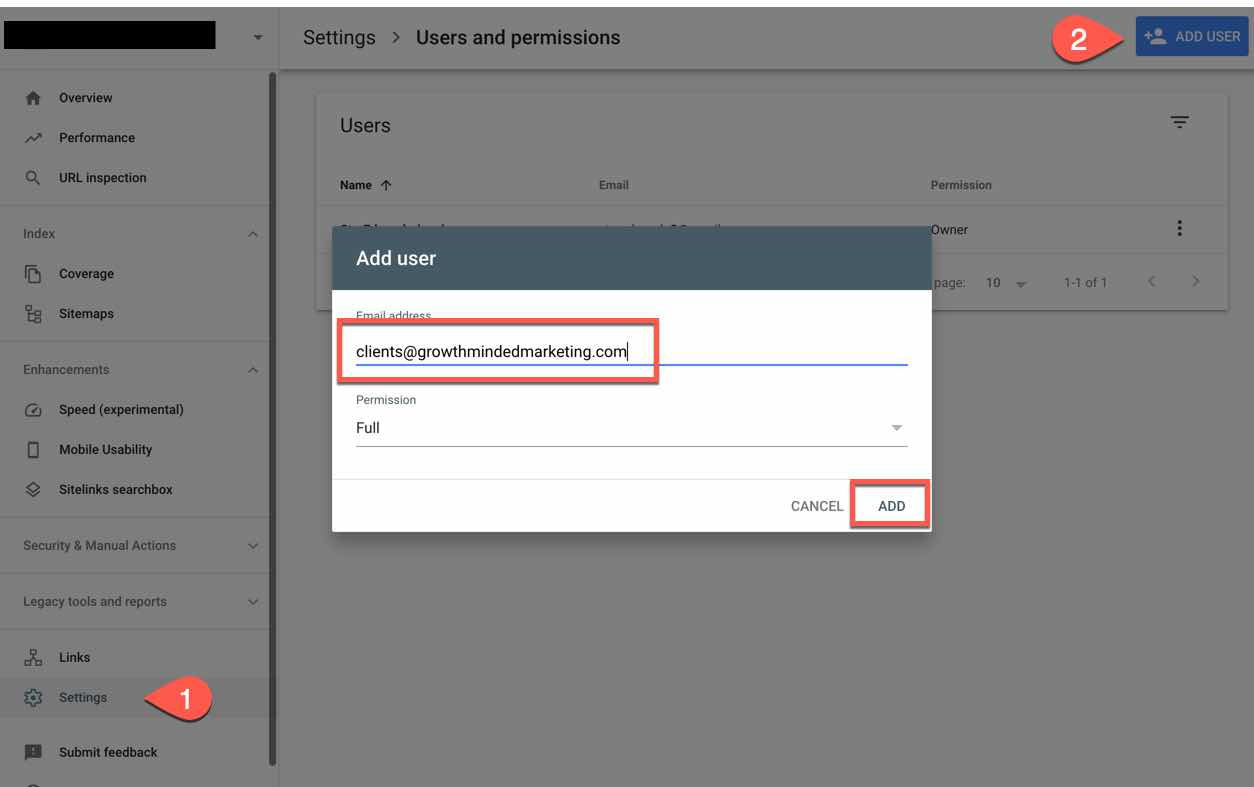
1. Navigate to https://tagmanager.google.com/
2. Click “Admin”, then “User Management”
3. Click the large blue plus button in the top right, then “Add Users”
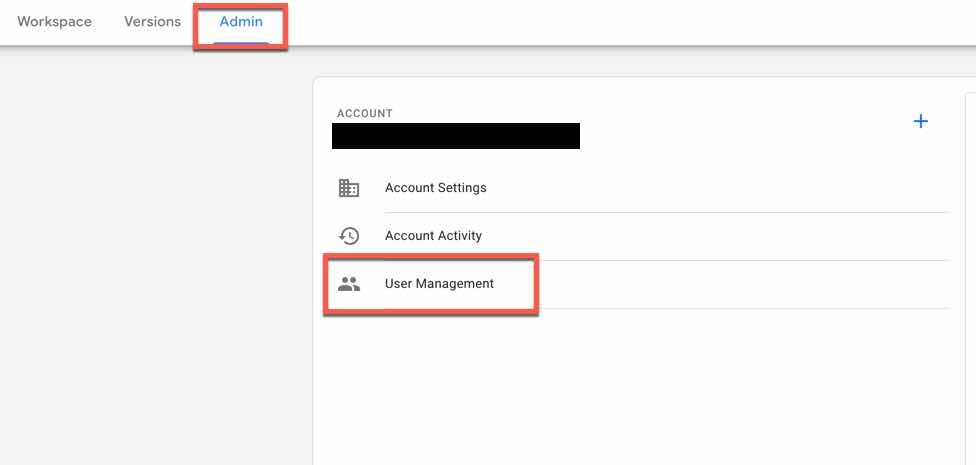
4. Add clients@growthmindedmarketing.com
5. Under “Account Permissions”, select “Administrator”
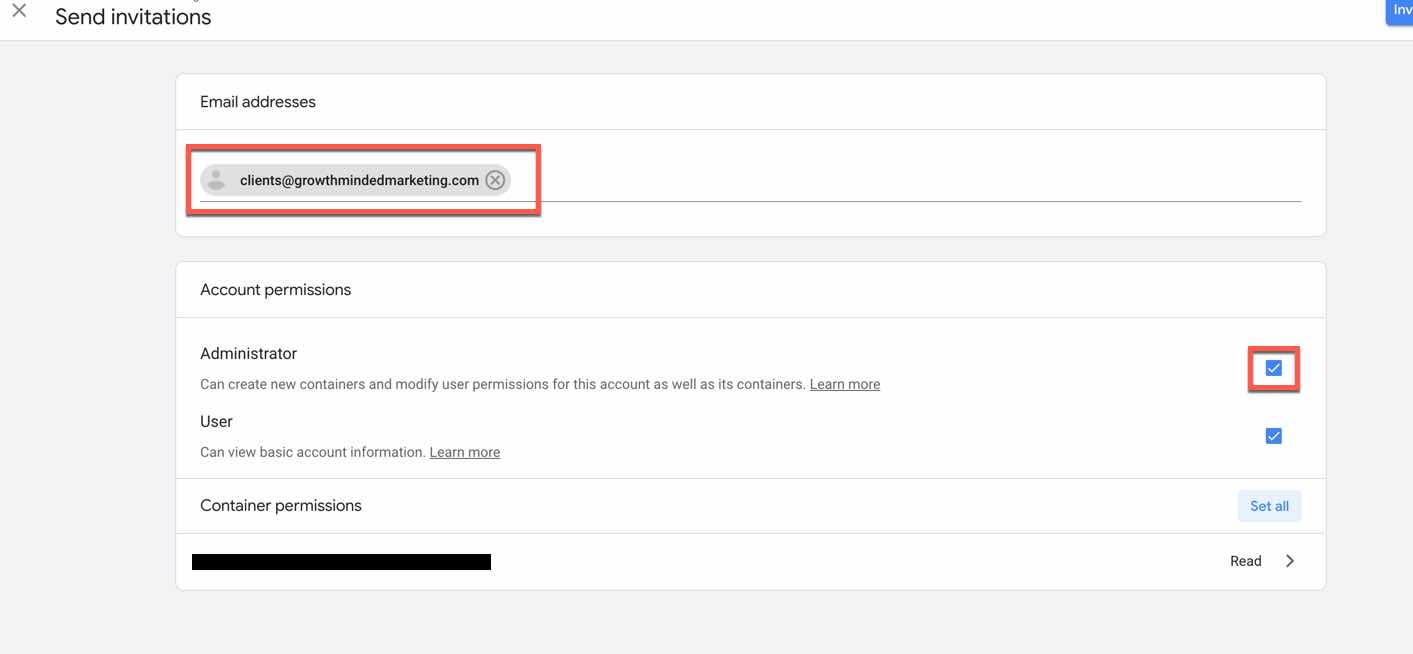
6. Under “Container Permissions”, Click “Set all”
7. Select “Publish” and click “Done”
8. Click “Invitation” in the top left