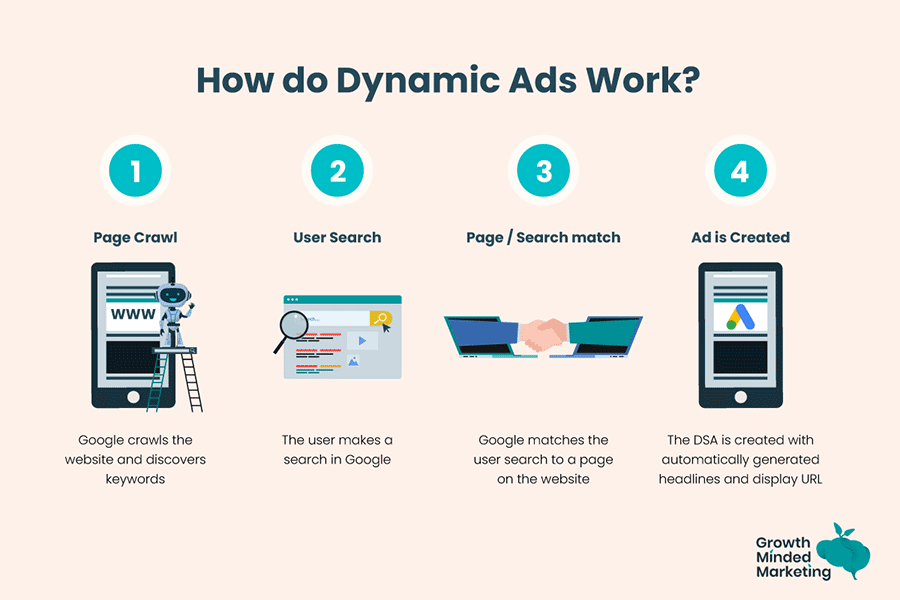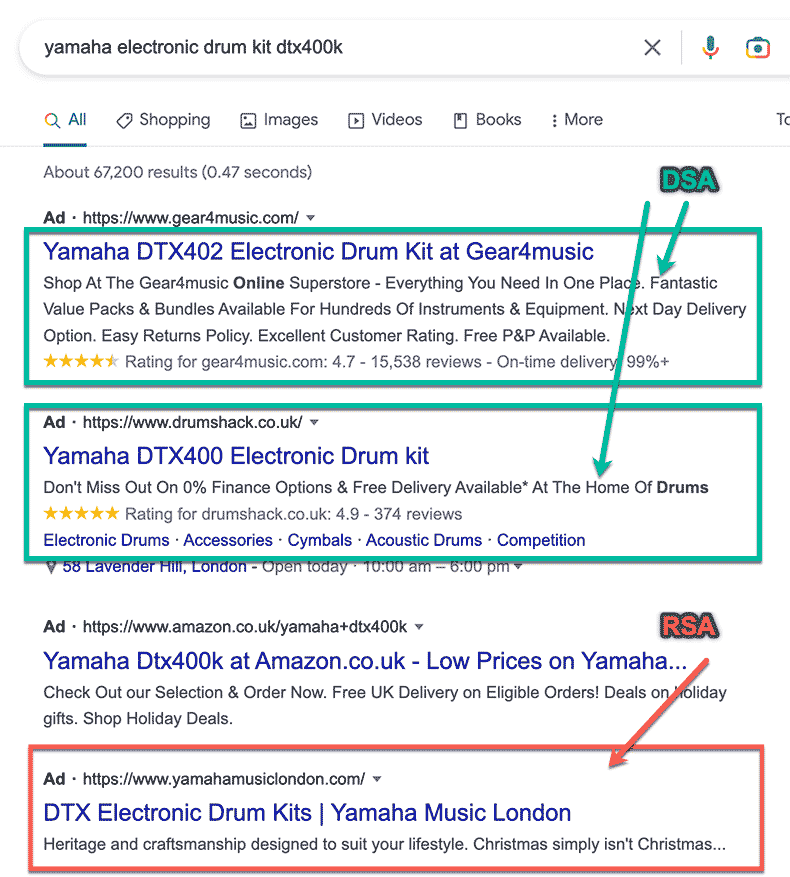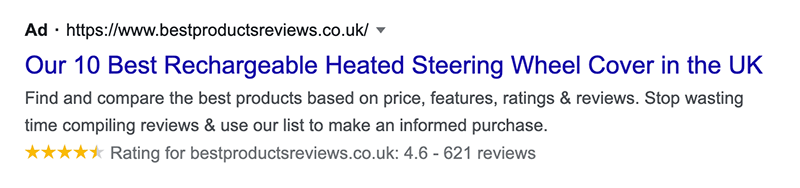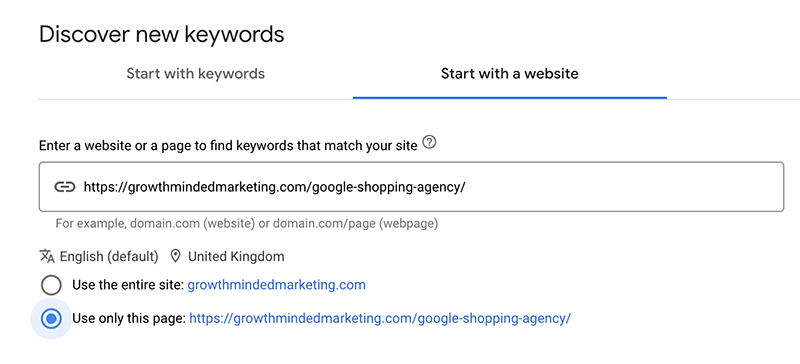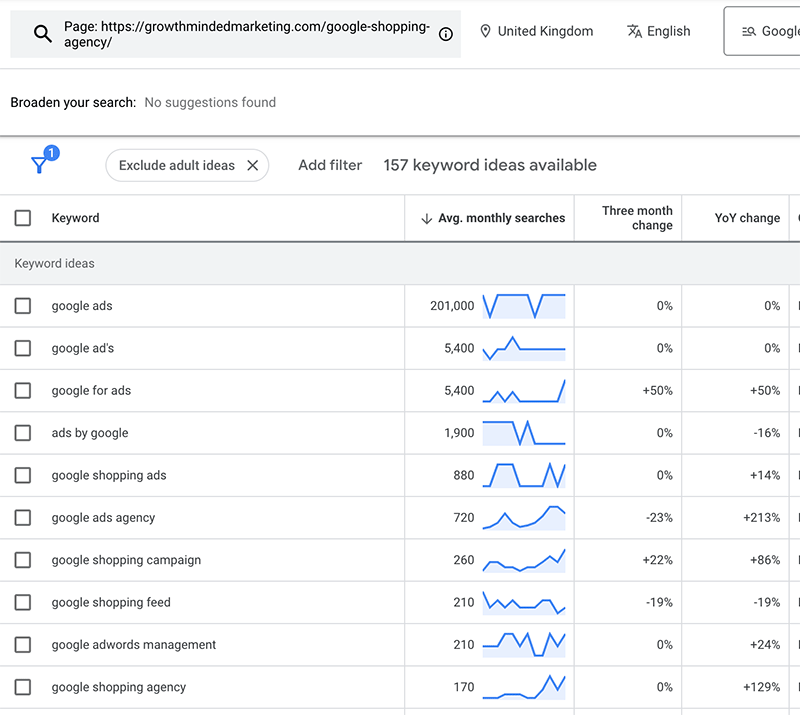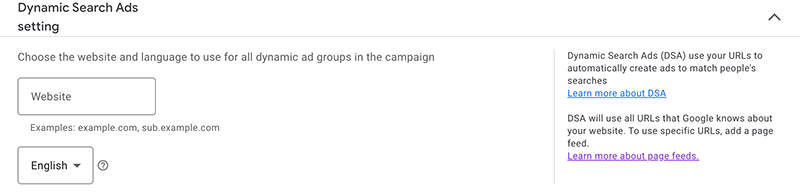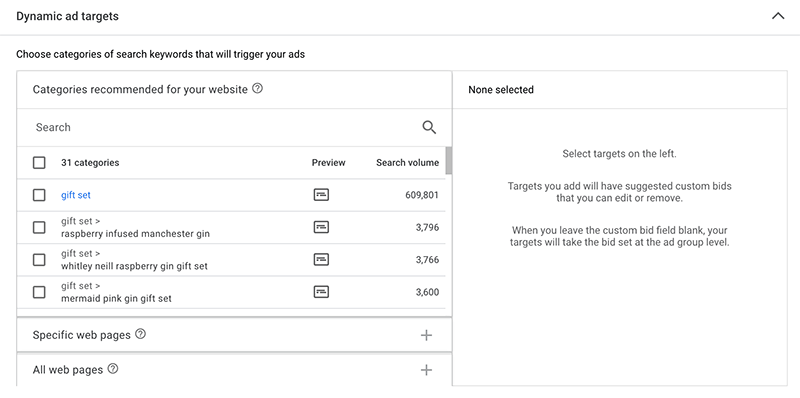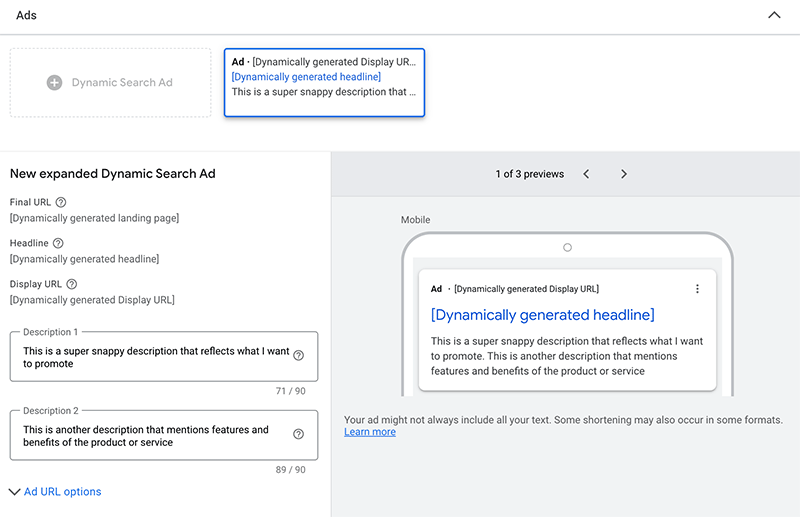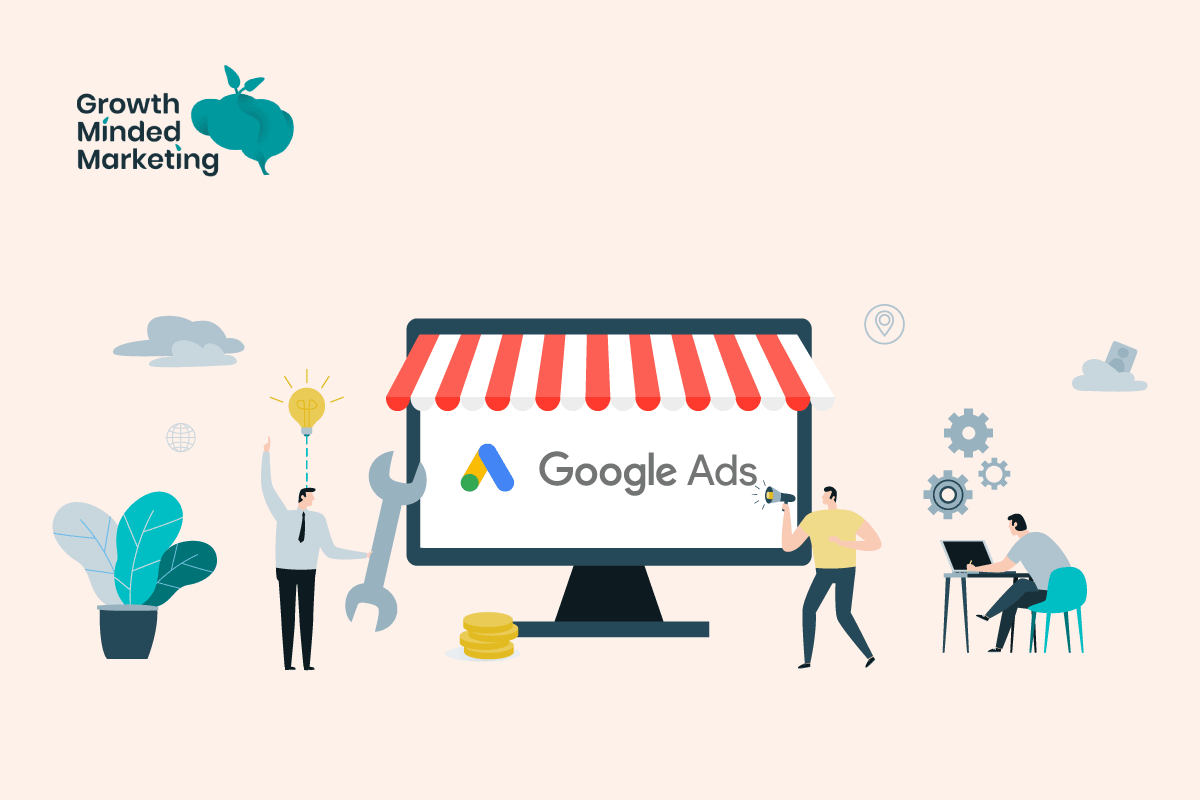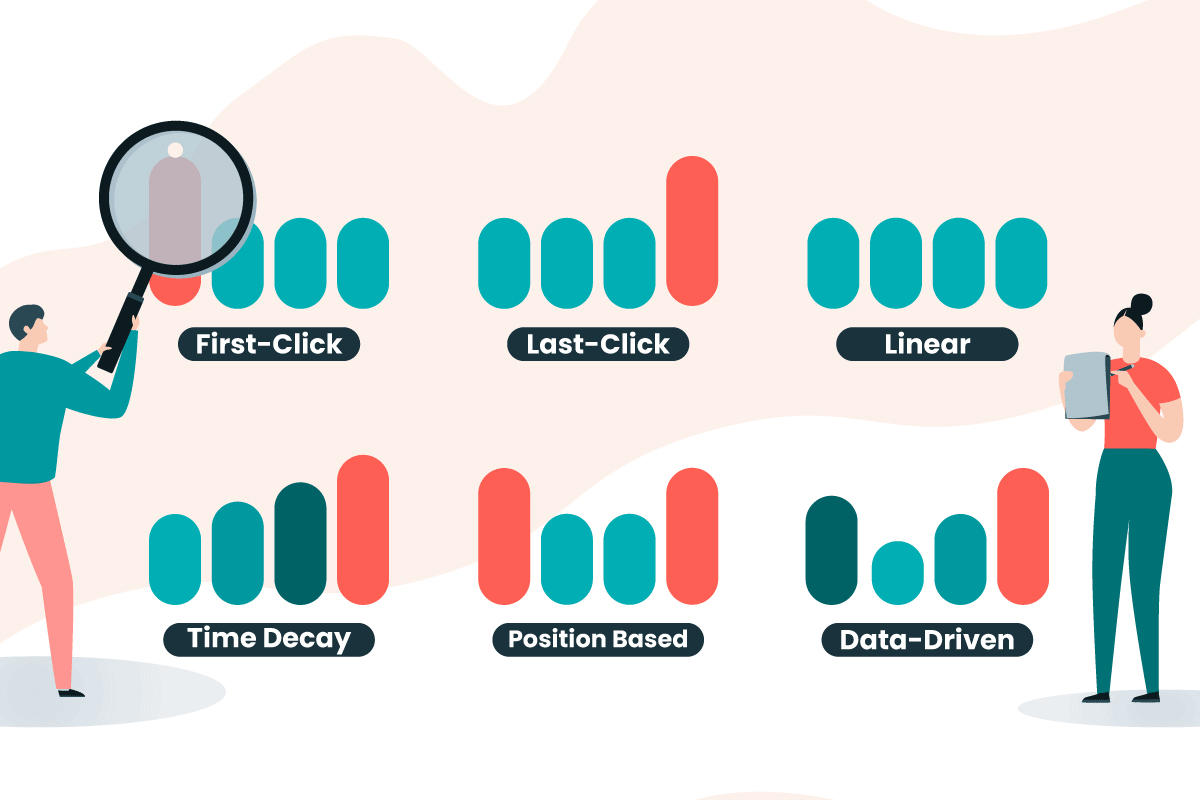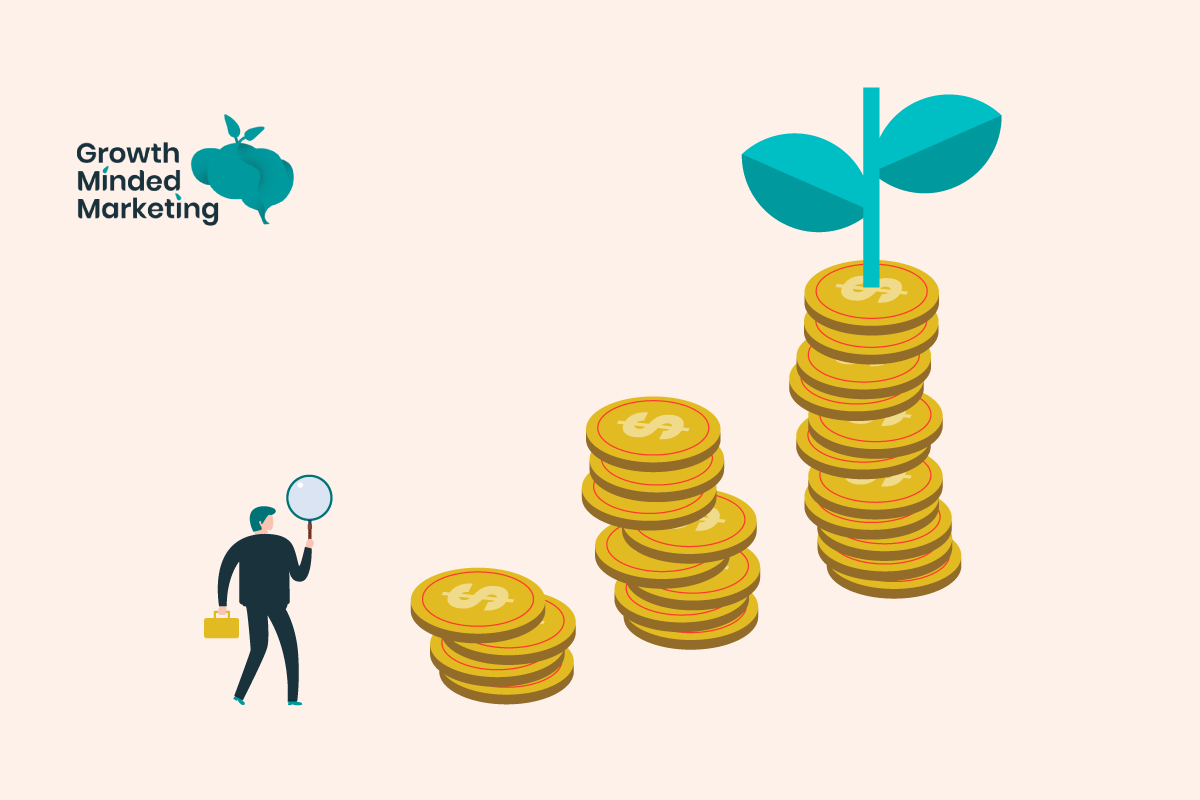What if there was a way to drive more traffic to your site via Google Ads that requires little effort during setup, and leans heavily on Google’s machine learning algorithms?
This is what we get with Dynamic Search Ads (DSA).
Google’s Dynamic Search Ads (DSAs) are a powerful tool for PPC advertisers looking to increase their visibility and expand beyond what’s possible with standard Search campaigns.
If you’re new to DSAs, this post will guide you on the pros, cons, and best practice of running DSAs, and how to set them up for success!
First, let’s start by defining what DSA are. Strap in!
Table of Contents
ToggleWhat is a Dynamic Search Ad (DSA)?
Using Google’s machine learning, DSAs show to users based on the website content instead of the traditional keywords-based targeting.
Dynamic Search Ads rely on Google crawling the site and dynamically creating ad headlines, based around the relevant search term a user makes on Google search.
How Do Dynamic Search Ads Work?
When a user searches with terms used in your site content, DSA ads will trigger and generate a combination of dynamic headlines, and match them with a destination landing page.
For instance, if someone is looking for “up-cycled gold jewellery” and your website content relates to that, they’ll see a headline that has been generated dynamically around that content.
Google uses signals and elements from the site pages – like page title, heading tags, body content, schema etc to generate the headline that matches the user search query.
Why Use Google Dynamic Search Ads?
Dynamic Search Ads are one of the easiest ad types to set up and run, and the results can be amazing…
…But they’ll only work well for you if you have a properly structured website.
They’re also fantastic for advertisers with a large inventory where creating ads becomes cumbersome and very time consuming.
They can also help fill the keyword gaps that are not targeted with standard keyword-based campaigns.
Even advertisers with super granular keyword-based ads can use DSAs to target relevant searches not covered by target keywords…
Pros and Cons of Dynamic Search Ads
As with all things Google Ads, nothing is ever perfect.
We’ve listed some DSA pros and cons below!
DSA Pros – The Good!
Thankfully the good outweighs the bad here.
Wider reach: Close the keyword coverage gap
Dynamic Search Ads broaden your audience reach by going beyond your standard target keywords.
As the ads are dynamic — they’ll change based on what users are searching for and show different results depending on the situation.
You could have an ad that shows what your product is while a user searches for it, and another that shows up when they’re searching for a similar product using a competitor term.
This means you’ll keep up with changes in user behaviour without having to change any ads or spend time updating your site.
Extended ad headline length
DSA ad headlines are usually longer than the 30 character limit from standard ETA and RSA.
…and some are suuuppperr long!
This example below is 62 characters, more than double what you can create manually!
Time-saving
DSA are simple to set up and manage, taking the labour-intensive work of keyword mapping and individual keyword bidding off the table. Define your target URLs, fire up some ad descriptions and you’re away!
DSA Cons – The Bad
Below we have some of the DSA downsides.
Limited campaign settings control
Unless you have solid URL targeting and do your due diligence accounting for relevant negatives for accurate matching, you have little control over which search queries are matched with your products and services.
Mismatched headlines in ads
DSA isn’t a good fit if you want total control of your brand messaging via your ads.
Due to the nature of the headline content being auto-generated, sometimes you’ll see headline mismatches based on the users search.
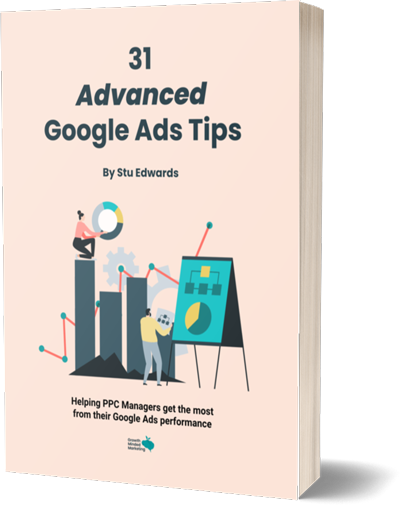
Google Ads tips
Learn advanced tips that PPC professionals use to dramatically increase their Google Ads performance!
What’s the Right Way to Target Dynamic Search Ads?
DSA campaigns use target website content to determine what to show ads to a user based on their search.
There is a variety of options we can leverage when choosing what pages to target, and we’ve listed the 4 options below.
1. Specific web pages
Target exact URLs or create rules based on a page title, URL content or category.
Specific URLs
This targeting option uses information from specific feeds on your websites to generate unique ads.
Depending on your preference, the DSA URL targeting allows a narrow audience reach using the URL_Equals function or a broader one using URL_Contains.
For instance, if you have a website with a huge inventory of products, but only want to promote a few via DSAs, then the best option is to target specific URLs for the ad targeting.
Specific page titles or content
This offers a more controlled targeting based on title or content and functions similar to specific URL targeting.
It draws particular keywords from titles or content and allows you to target with the organic index of the entire feed or in parts. You can also narrow it down to specific items and pages.
2. Targeting by categories
This is ‘theme’ based ad targeting, where you can set up particular criteria based on site categories.
Google will match relevant queries from your specific website category and show ads based on the content.
3. All webpages
This is the best option for advertisers who want to target all pages on their website.
Be careful with this, as you’ll probably not want to show ads based on your /blog/ pages, or other non-product or service pages on your target website.
4. Page feed
A page feed provides a more controlled targeting where you can upload a spreadsheet with URLs that define your targeting.
For instance, if you only want to target pages with the custom label of ‘lots of stock’, you can target URLs with that label only.
Here’s more reading on Google’s support page about using page feeds in DSAs
Best Practices for Dynamic Search Ads
Below are some top tips and best practice before launching a DSA campaign.
Consider the structure, crawlability and content of the website
Simply put, the quality of your target URLs and your website will affect quality of performance.
The content on the page affects the headlines and landing pages generated by Google, and what user searches will trigger your ads.
Using the trusty (free) Google Ads Keyword Planner, you can understand how Google ‘sees’ your keywords on your websites pages.
Just add your URL, and select “Use only this page“, otherwise it’ll pull keywords in from other parts of your website.
For example, if I drop in our Google Shopping Agency URL, I can see a ton of relevant queries I’d want our DSAs to trigger on.
A word of warning: If when you do this, not much shows, or it’s not very relevant – then DSA’s might not work well on that target URL.
Add URL Exclusions
Make sure you add URL exclusions for pages that aren’t at all relevant to what you’re promoting.
I’d recommend adding all blog URLs, About/Contact/FAQs etc to make sure ads aren’t being triggered on those pages.
Over time, monitor the URL report, and add exclusions if you see URLs showing that aren’t relevant.
Descriptions – Get creative
As with all descriptions writing across Google Ads, look to communicate your features/benefits/offering to match the users search, based on your URL targeting.
I’d recommend minimum of 2 DSA ads per ad group, with 4 very different descriptions. Then over time you’ll be able to assess, optimise and look to A/B test based on individual ad performance.
Pay attention to website accessibility
Avoid having dynamically generated content on your website, or image-heavy pages with little text, as these will be difficult for Google to crawl understand.
Use as a catch all strategy
DSA campaigns can be used really well as part of a ‘catch all’ / ‘prospecting’ keyword strategy – for both remarketing and new user audiences.
Depending on your keyword match types and targeting, standard search campaigns might miss out on great searches terms that DSA will pick up.
These can then be layered back into your standard campaigns as target keywords.
The same goes when mining for negatives – any junk that gets pulled in via DSA can be excluded globally.
(We have a script that automatically adds target keywords to a dedicated negative library, which we then apply to DSA campaigns. Reach out to me on Twitter or LinkedIn if you want a copy!)
How to Set Up a DSA Campaign
Setting up a DSA in Google Ads is similar to creating a standard search campaign, but with additional targeting settings.
You can set up DSA campaigns in two easy steps:
1. Campaign settings
First you’ll need to create a new Search campaign from your Google Ads account and input your DSA settings.
Update the settings to include your domain, target language, campaign goals, and the preferred targeting source of your dynamic search ads. (You might need to click the ‘More settings‘ drop down to see the Dynamic Search Ads setting)
Finish the setup by inputting the target geography, bid strategy, and daily budgeting. Click save and proceed!
2. Ad group settings
This is the stage that sets your DSA campaigns apart.
Here we’ll determine the ad targeting to either categories, specific web pages, or all webpages.
You’ll then create 2 descriptions to accompany the dynamic ad headlines.
(Remember – there’s no keyword targeting or headlines to create!)
Click “Done” to set the campaign live once the ad is finalised!
You’ll be able to make all the usual adjustments to bidding (see more here on bidding strategies), scheduling, layering in of ad extensions, adding negative keywords, and audience targeting.
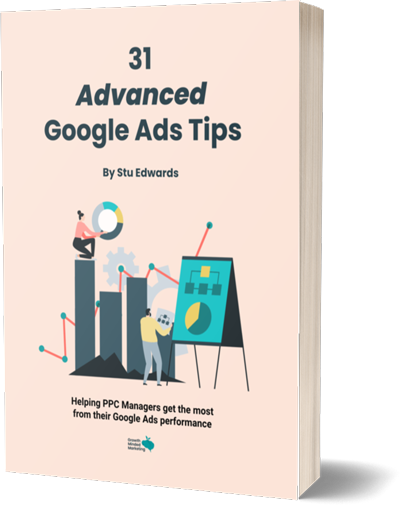
Google Ads tips
Learn advanced tips that PPC professionals use to dramatically increase their Google Ads performance!
Final Words on Dynamic Search Ads
All of these benefits of Google’s machine learning when it comes to surfacing headlines, and its’ ability to crawl and understand websites come together with DSAs.
Whatever your strategy, DSAs can do a lot of heavy-lifting have should have a rightful place in every Google Ads account!

Google Ads tips
Learn advanced tips that PPC professionals use to dramatically increase their Google Ads performance!