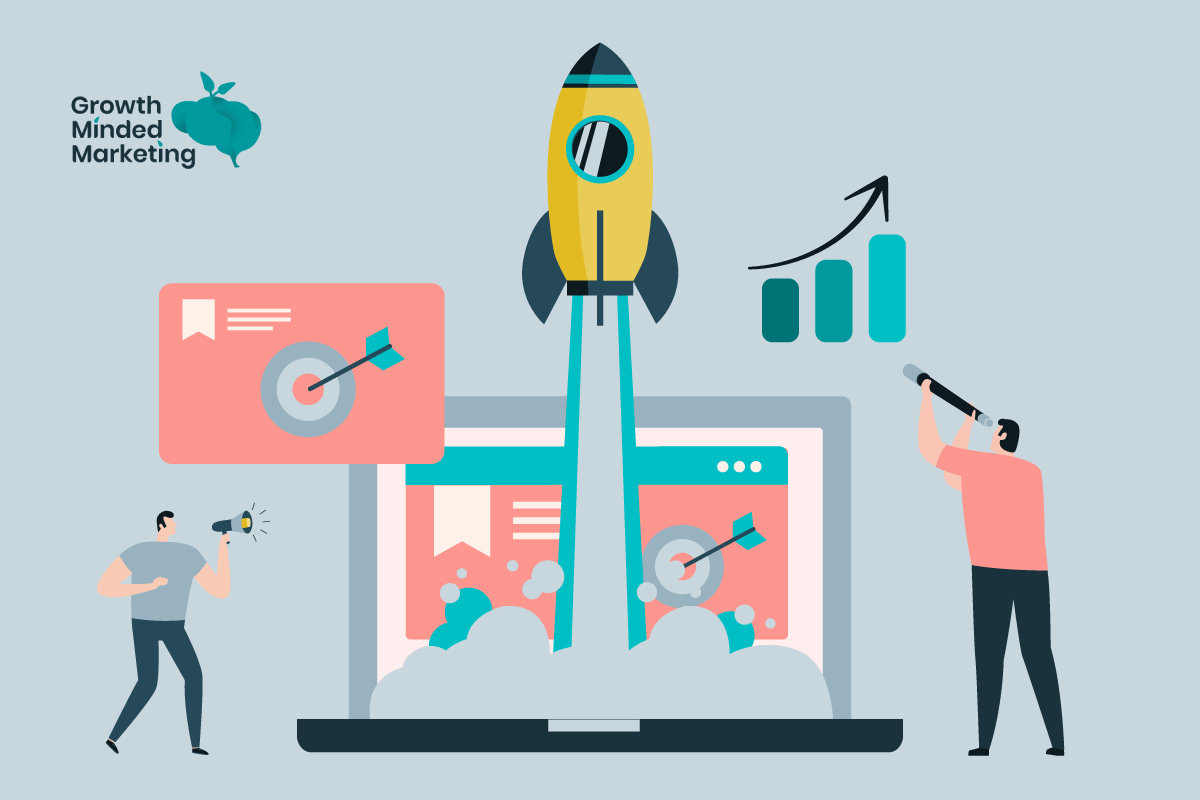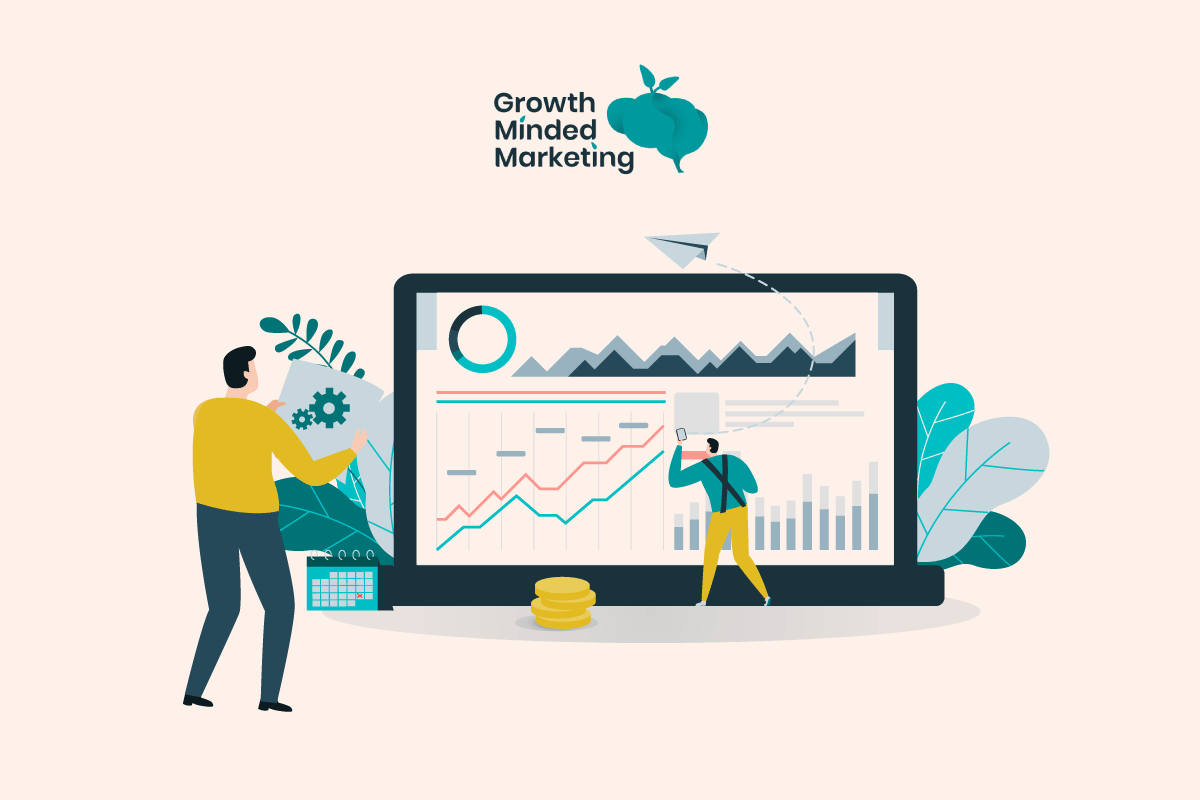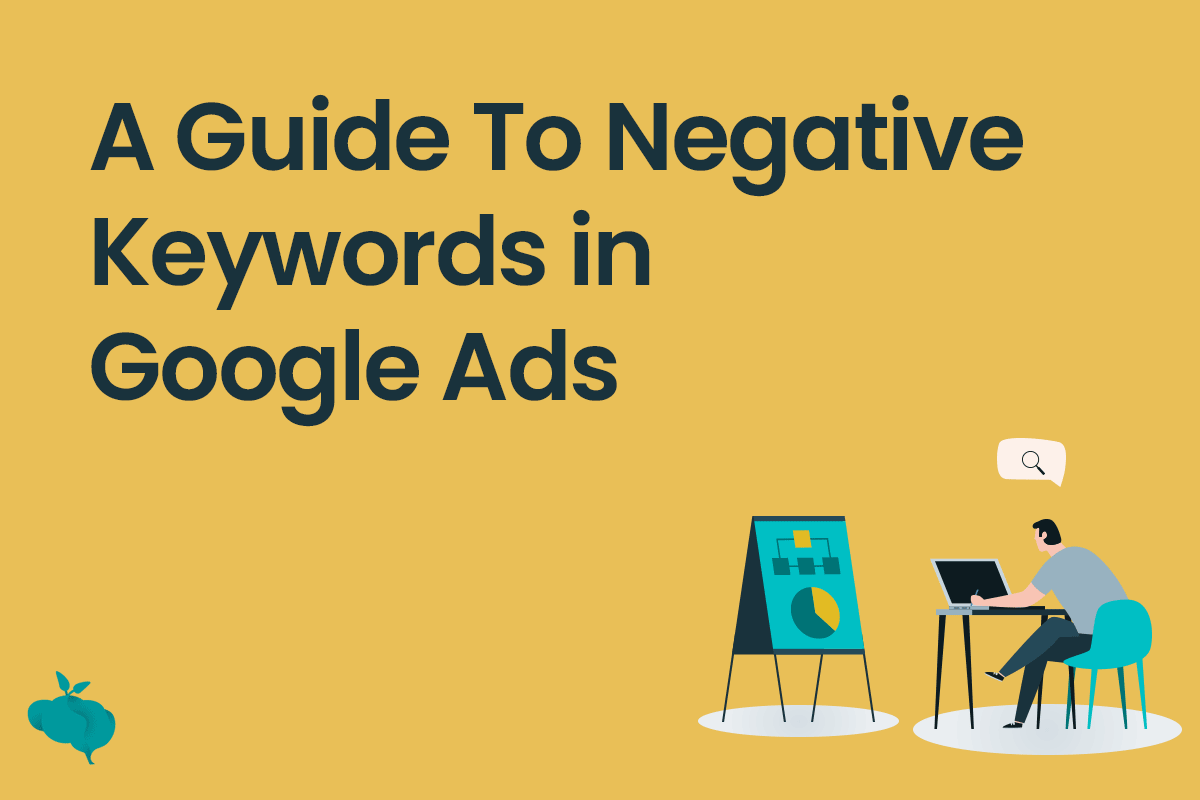Showcase ads are an ad format designed for growing awareness around your product range and brand for very broad searches. We like to think of them as mini landing pages within Google designed for ‘showcasing’ your best products (See what I did there?)
Obviously, this is the concept behind the naming of this ad feature.
…So let’s get into the wonderful world of Google’s Showcase Shopping Ads.
Table of Contents
ToggleWhat are Showcase Shopping Ads?
When users search on Google for using top of funnel, ‘just-starting-their-research’ queries like ‘baby furniture’ or ‘men’s cravats’, Showcase Shopping Ads may show a selection of advertisers together with a range of related products. They effectively promote unbranded products and businesses.
Most users will engage with Showcase Ads without knowing they’re an ad format. They don’t really look like ads, which is why they’re so effective.
How do Showcase Shopping Ads work?
Let’s look at how these bad-boys work, starting with the difference between the features of Showcase and standard Shopping Ads.
The big difference between Showcase Ads and standard product shopping ads, is that once users engage with your ad, they aren’t taken directly to your site, but instead the ad expands and opens up to display a range of products with a headline and a description.
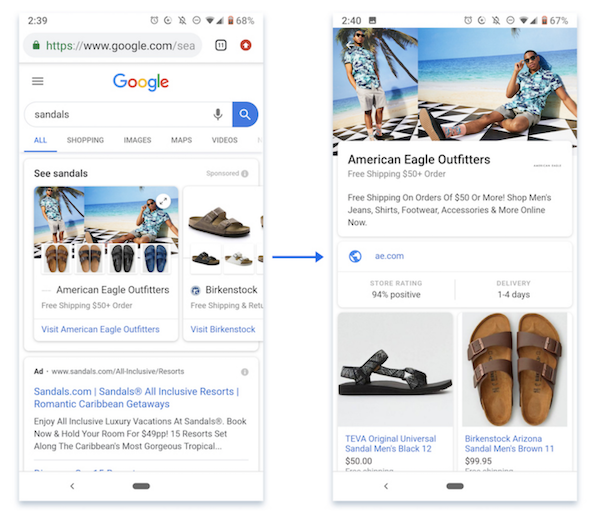
- Users engage with the ad for more than 10 seconds
- They click on a product and taken to your site
- They click on the visible link to your site.
Cool, hey?
Bidding with Showcase Shopping Ads
Google does a pretty good job of explaining the particular options for Showcase ads bidding, but advertisers have 3 options, depending on your location.
Maximum Cost-Per-Engagement (CPE) bidding: You set the highest amount that you’re willing to pay for an ad ‘engagement’. Advertisers are charged when someone clicks on the ‘Visit Merchant’ link on the Showcase ad, or expands the ad and either spends 10 seconds ‘engaged’ with the ad
Maximise clicks bidding: Maximise clicks sets your bids to get as many engagements as possible on your Showcase ad within your budget. (Unlike standard Product Shopping ads where you define your bid on product groups or individual products, you’ll set a bid for an engagement with your Showcase ad on the ad group that contains your ad)
Target ROAS: The Smart Bidding strategy helps you get more conversion revenue at the target return on ad spend you define. Check the Google link above to see if you’re in an applicable country.
Where do showcase shopping ads appear?

Showcase Ads show in prime position above standard shopping ads, search ads, map listings and organic search results. While Showcase Shopping Ads can show on both desktop and mobile, in our experience and with our client base, showcase ads work mainly as a mobile-only ad format.
How to create and set up Showcase Shopping Ads
There are a few steps involved in setting up the showcase shopping ads. You’ll need:
- Make sure you can use Showcase Ads in your target country
- A Google Ads account (and a Google Shopping agency to manage them for you 🙂 )
- A product feed connected up to Google Merchant Center
- High-quality imagery
1st Step: Create your campaign
Create a new Shopping campaign. You’ll be prompted to connect to your Merchant Center feed. Select that, choose your target country and hit save.
Next you select your Ad group type, with a choice between Product Shopping Ads or Showcase Shopping Ad.
Give your ad group a name, set your bid with either Max Cost Per engagement, Max Clicks or Target ROAS.
2nd Step: Select your products
Next up you need to select the products you want in your showcase ad.
There’s the option to categorise according to product type, individual products brand, and custom labels. It’s your call.
Keep your ad groups themed around different groups, don’t be lazy and lump all your products into one ad group.

Hit save once you’ve selected your targeted selection of products.
3rd Step: Create your ad
Next up is to create the visual aspect of your Showcase ad. This differs from the standard product shopping ads as more details are required
Similar to a Display ad, you have the option to add a headline, description, and display and final URLs – as well as a header image.
- Header Image (1080 x 566): This is what the user sees before going on to click on the ad link, and what they see when the collection is expanded after their first click.
- Headline: It’s the text that is seen below the image on the and at the superior portion of the expanded collection. You’ve got 24 characters to make up your headline.
- Description: We’ve got the luxury of describing our brand, business and showcased product range in 120 characters. However, the description only becomes visible when the Showcase Ad collection is interacted with and expanded.
- Final URL: This is the page that you want your traffic to be sent to.
- Display URL: You’ve got 35 characters to include a pretty display URL. This shows between your header image and your description.
Hit save and you’re done!
Kick back, get a coffee on and wait for those customers to come pouring in.

Best Practices for Showcase Shopping Ads
There are a few pointers to keep in mind when setting up your Showcase Ads and hopefully get the most out of this ad format.
- It’s not advisable to have just an ad group serving the same ad for multiple irrelevant products. It’s better to have multiple ad groups to help categorise your products into very relevant, themed showcase shopping ads.
- This goes without saying – but aim to showcase your best and most relevant products for each product type. Your best performers, your most profitable, our highest rated products.
- High-quality images are essential. The quality of the image plays a more vital role in your showcase shopping ads than the headline and description. Avoid excessive white spaces, cropped images or crappy stock photos.
- Campaign priority isn’t compatible with Showcase Shopping ads. If you’re using tiered priority-ordering strategy, if you use Showcase ads in this structure, it’ll break and muddy the water with broad, TOF queries, so it’s best to separate your Showcase ad groups into a dedicated campaign.

Google Ads tips
Learn advanced tips that PPC professionals use to dramatically increase their Google Ads performance!