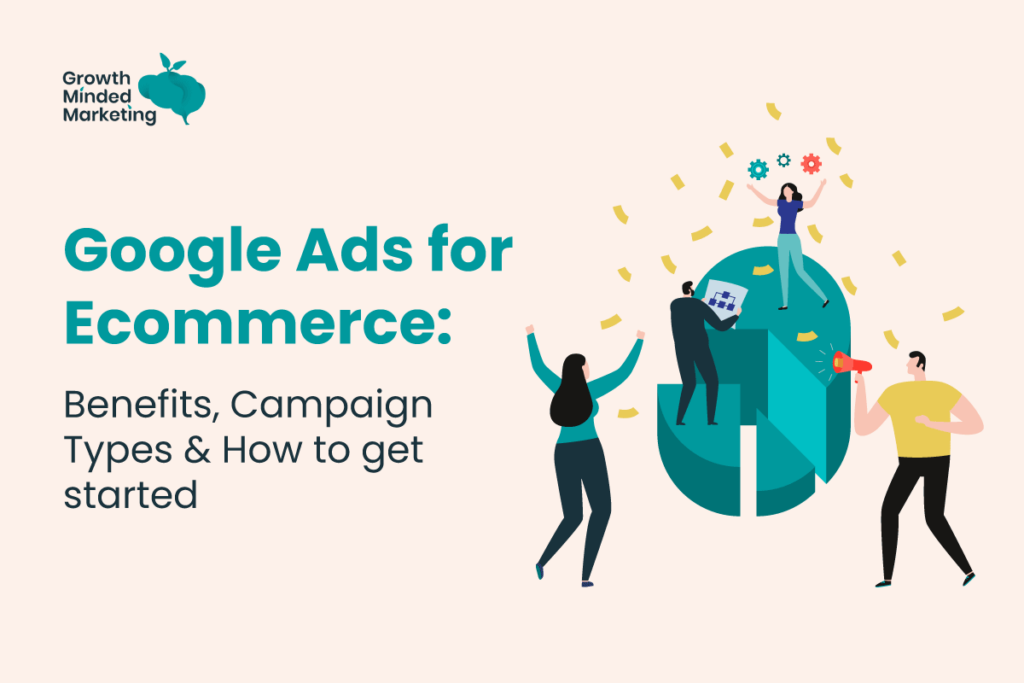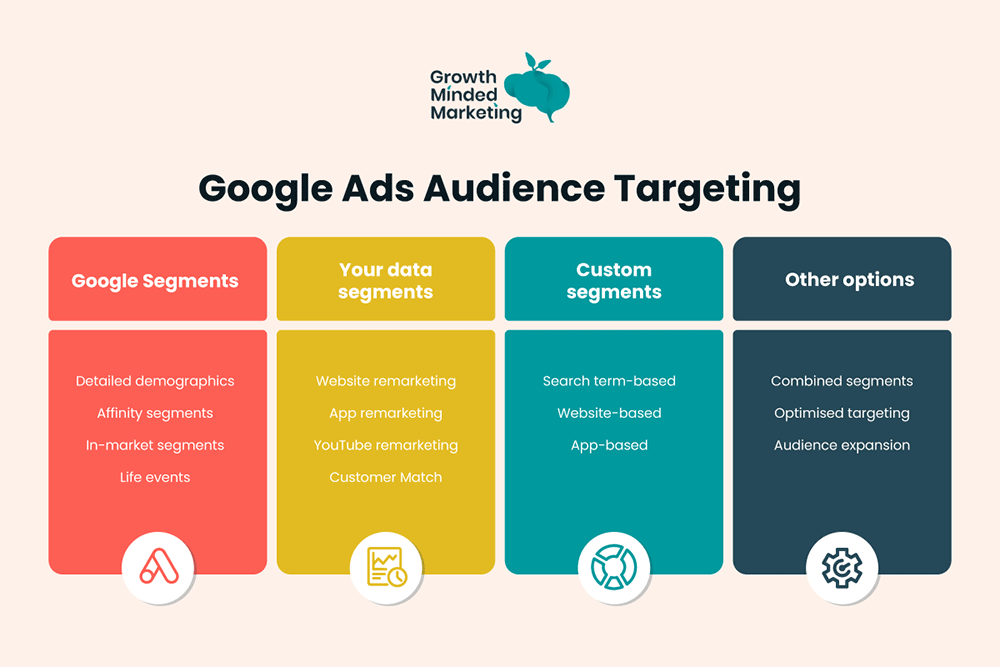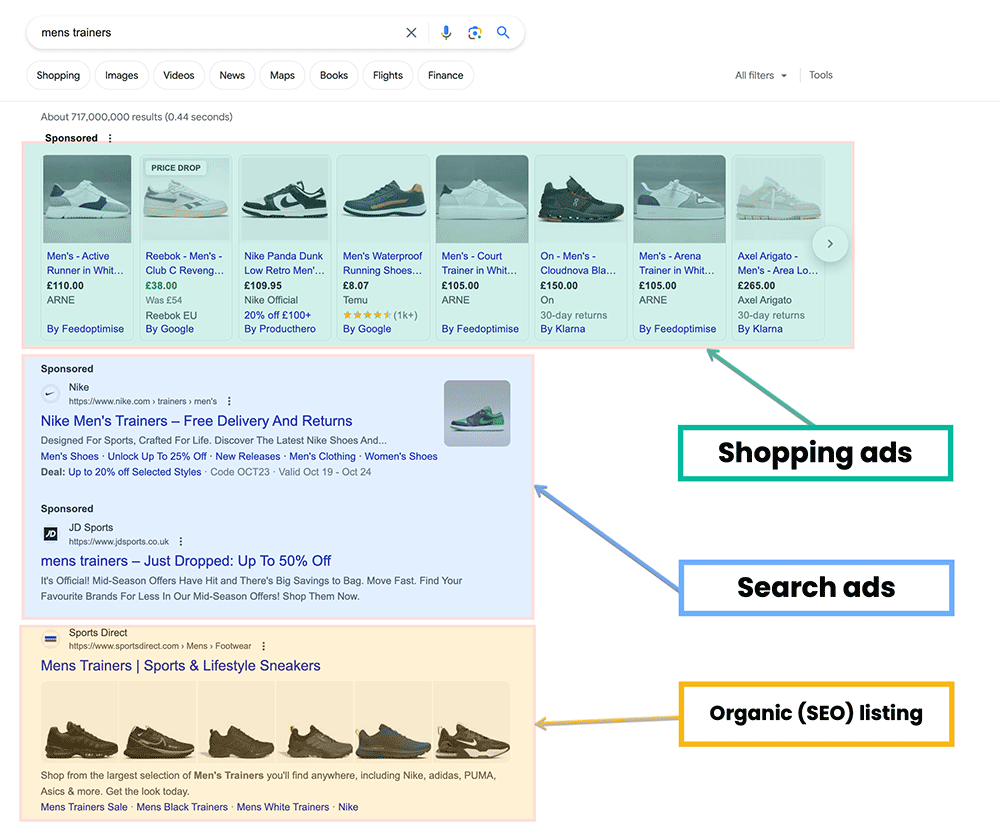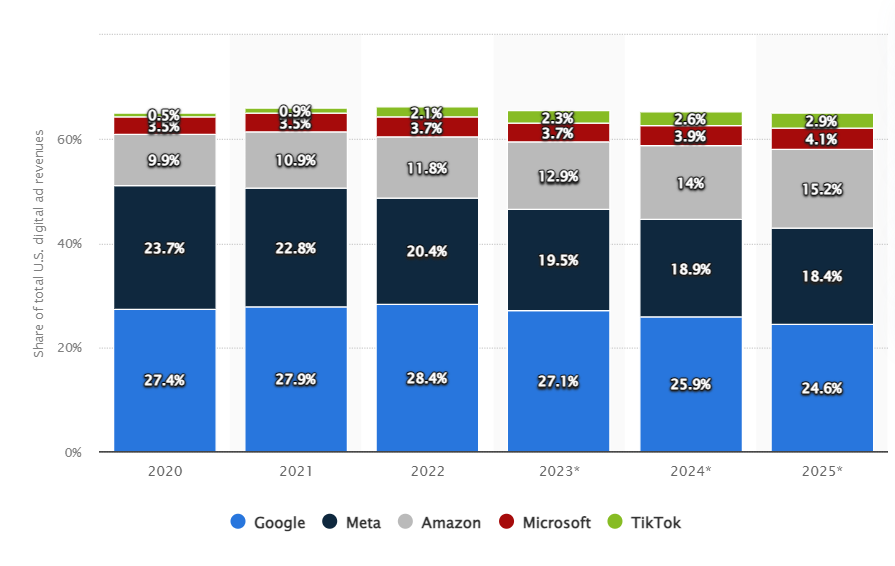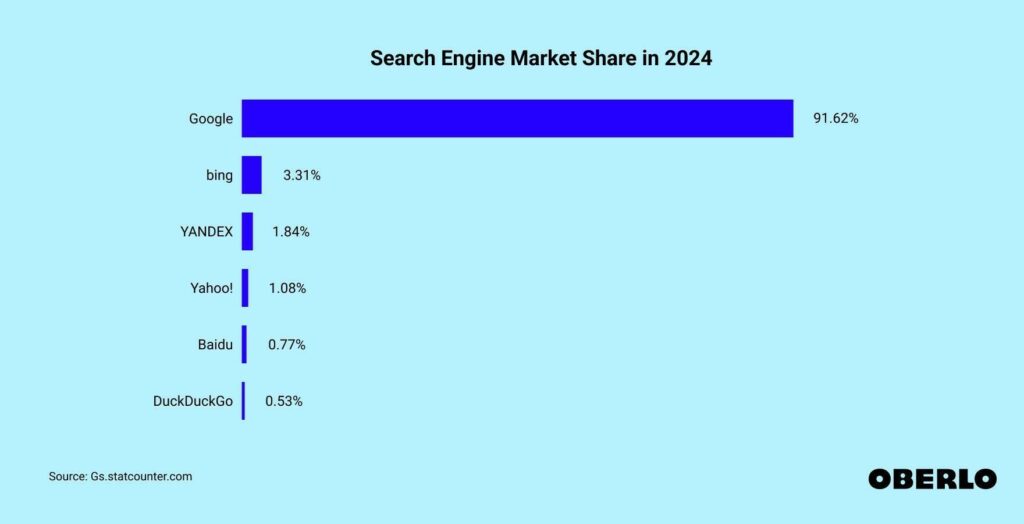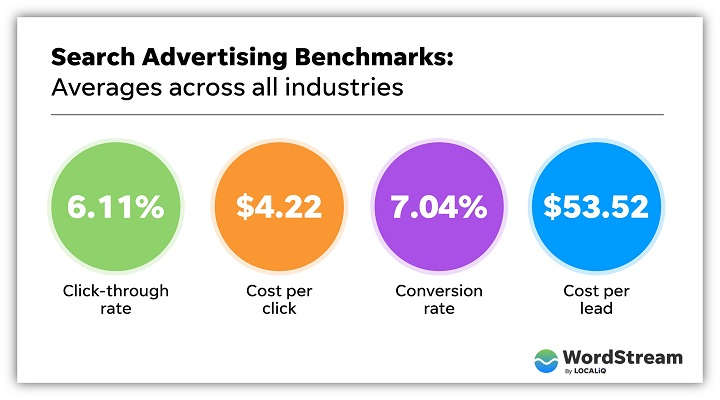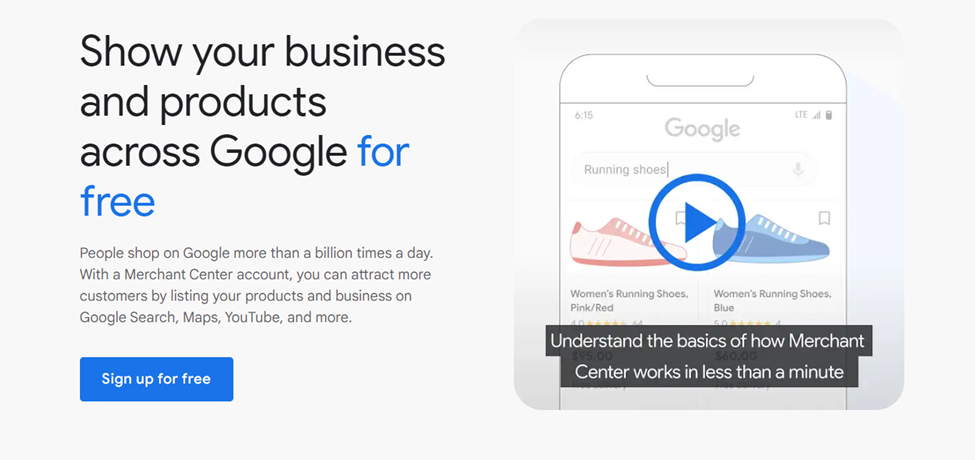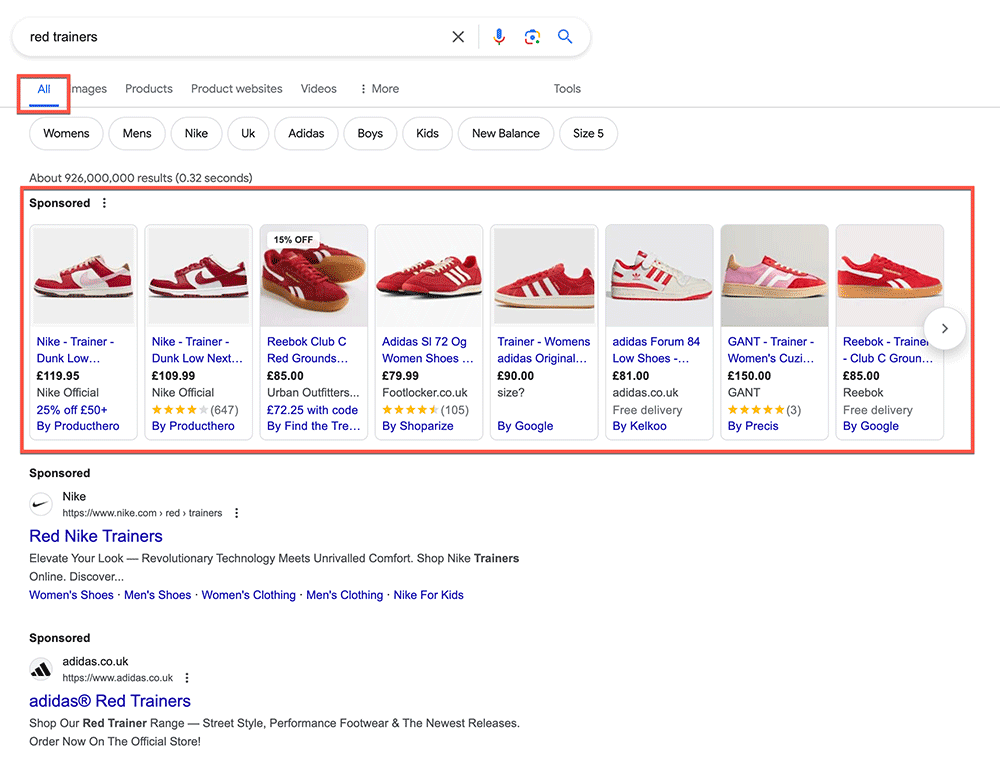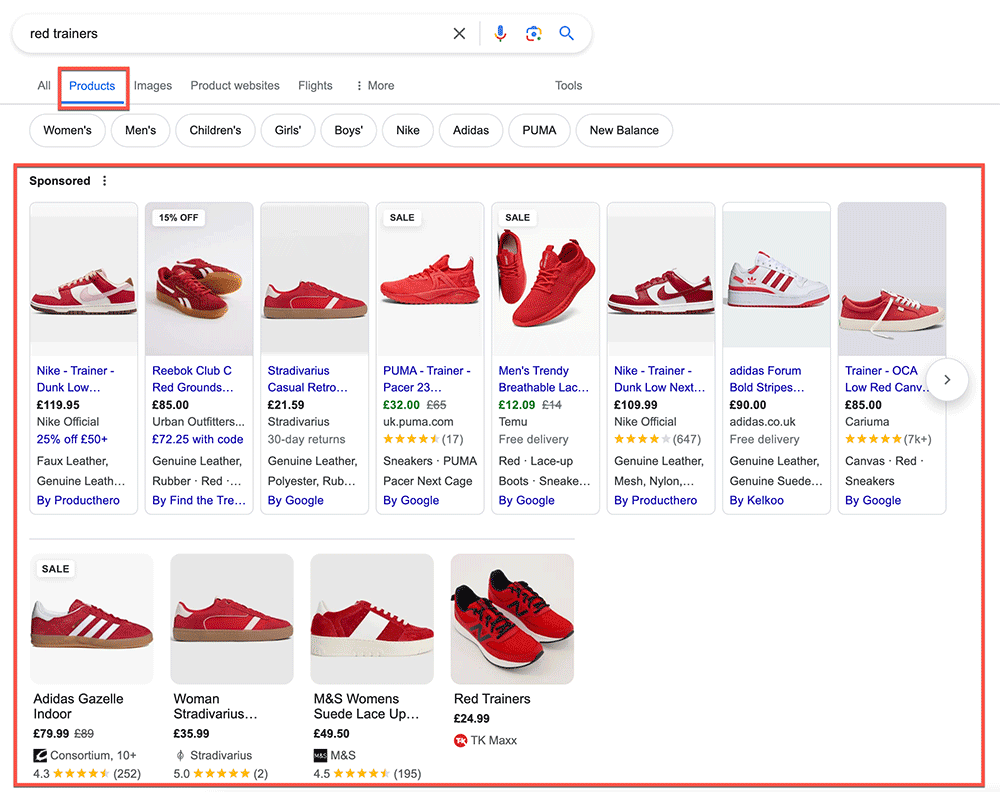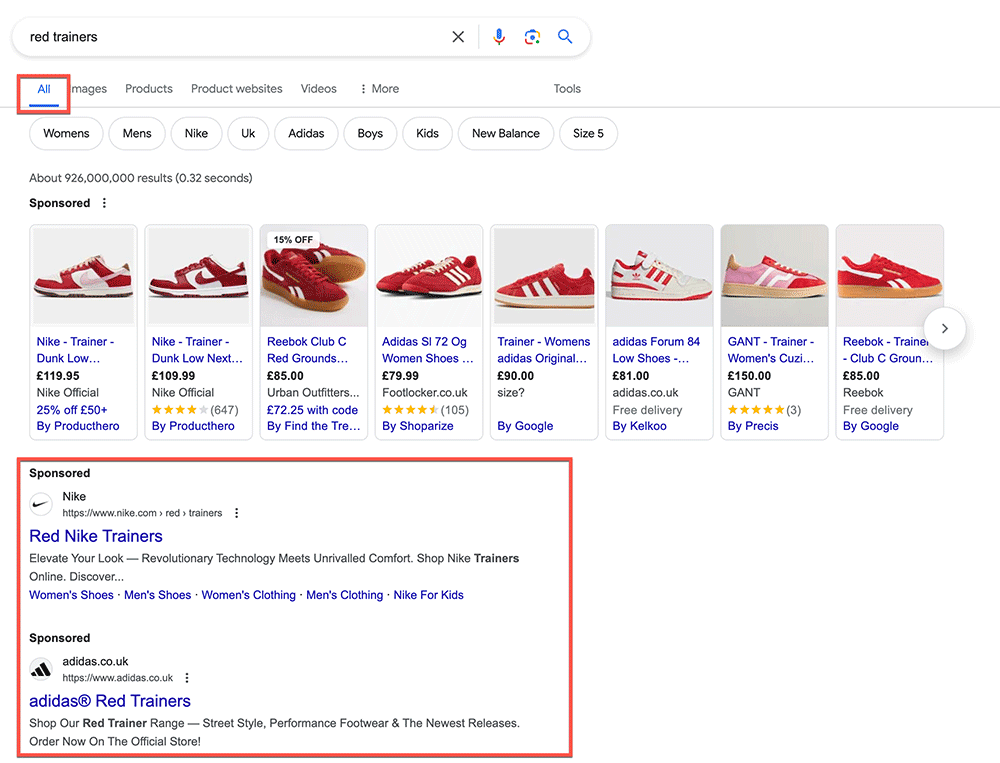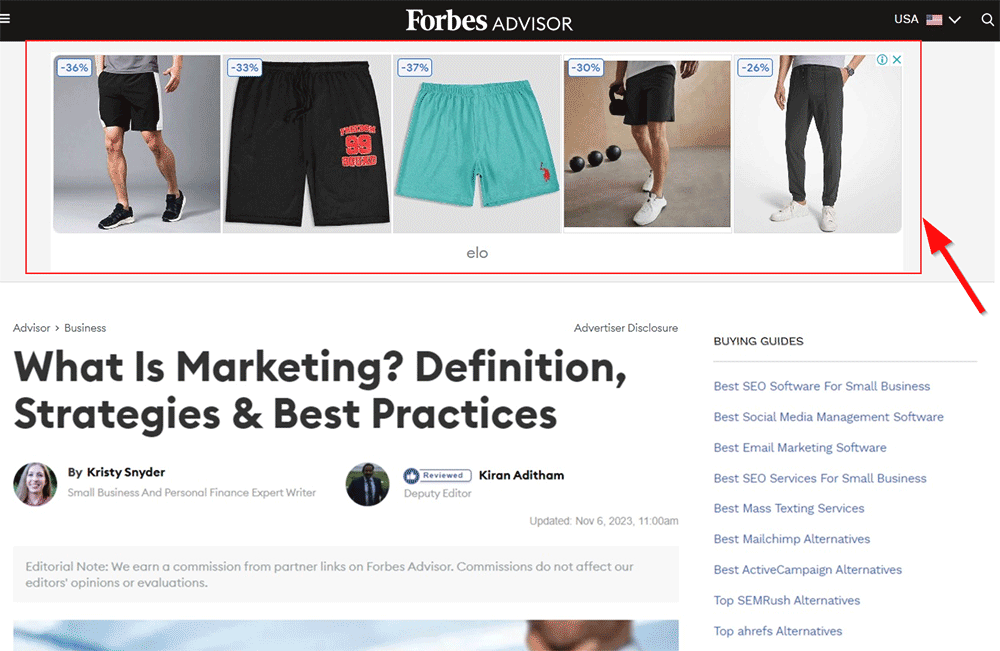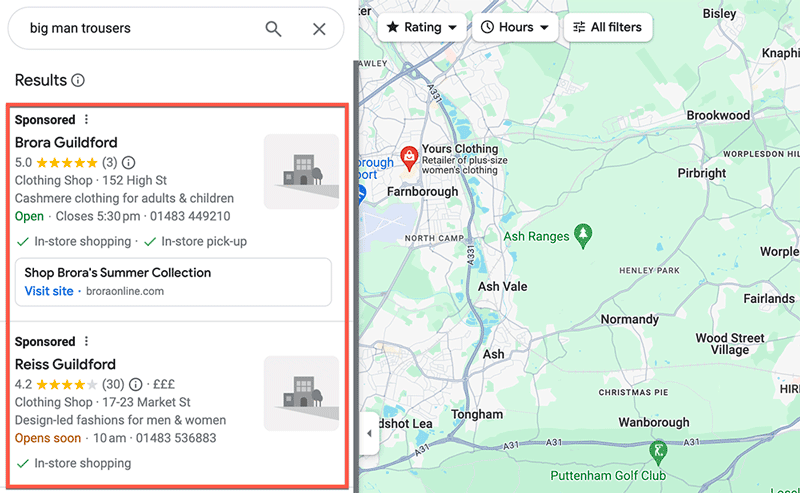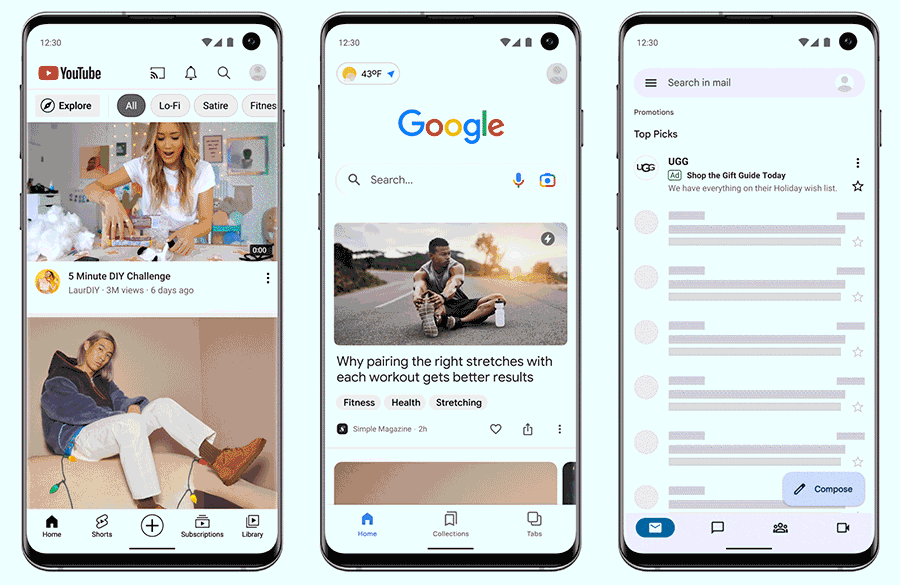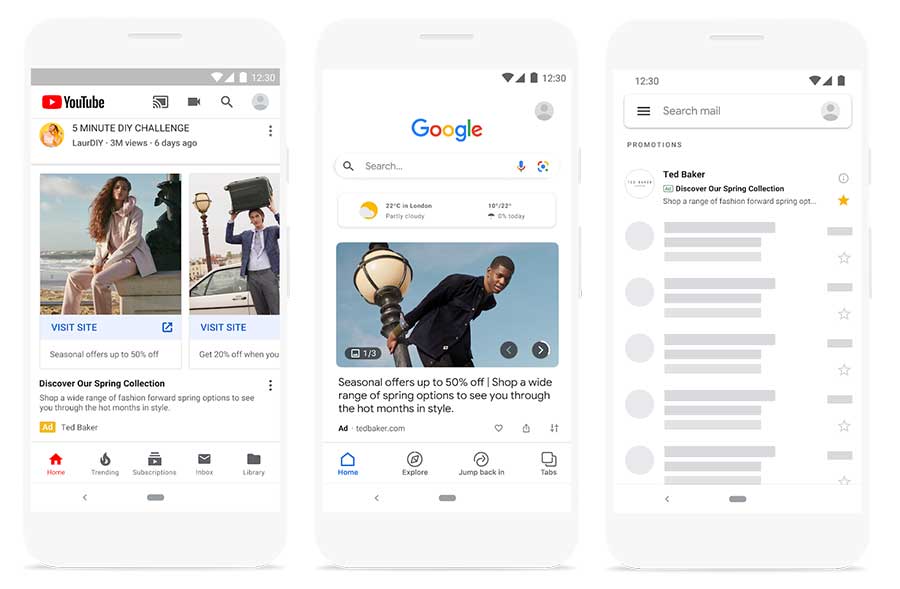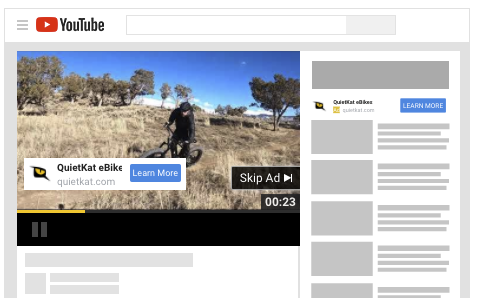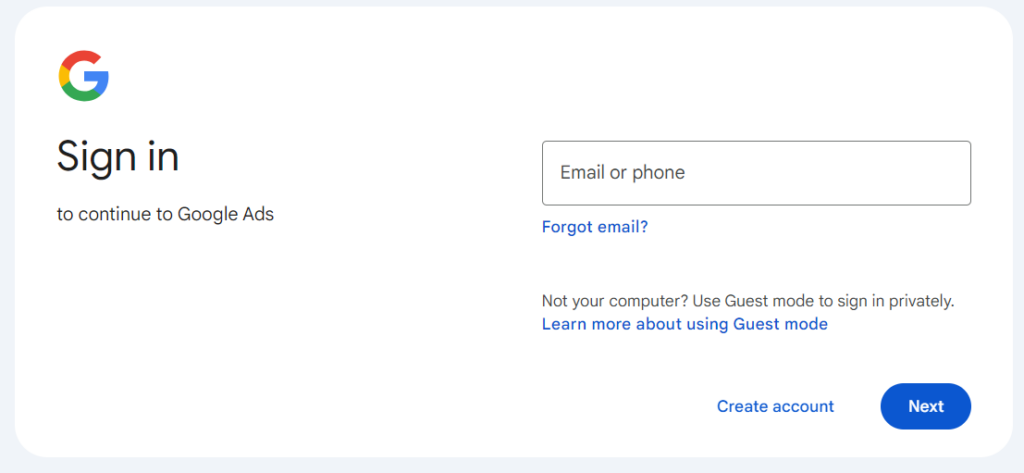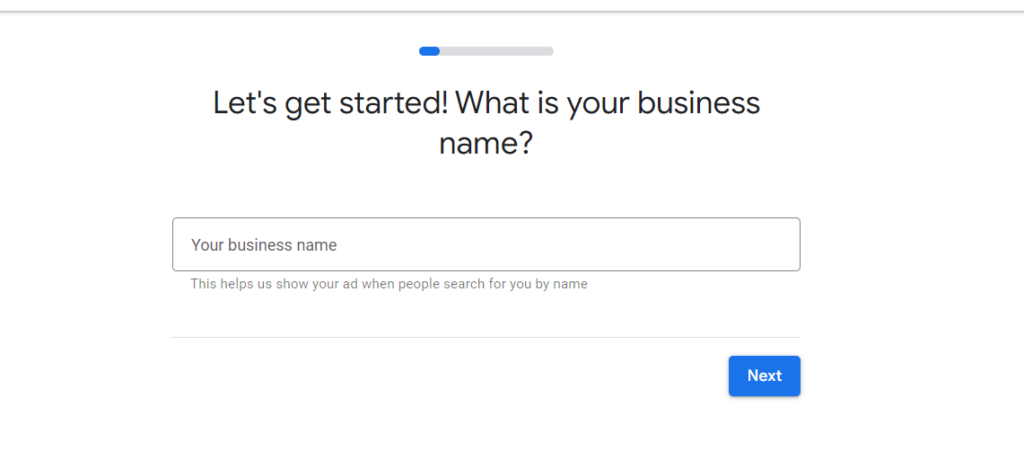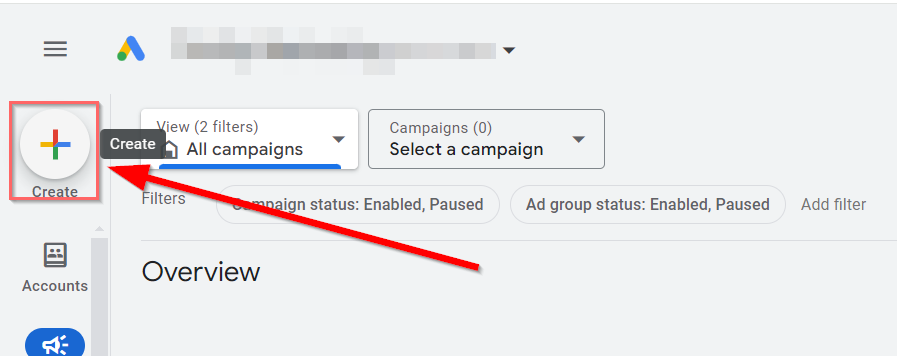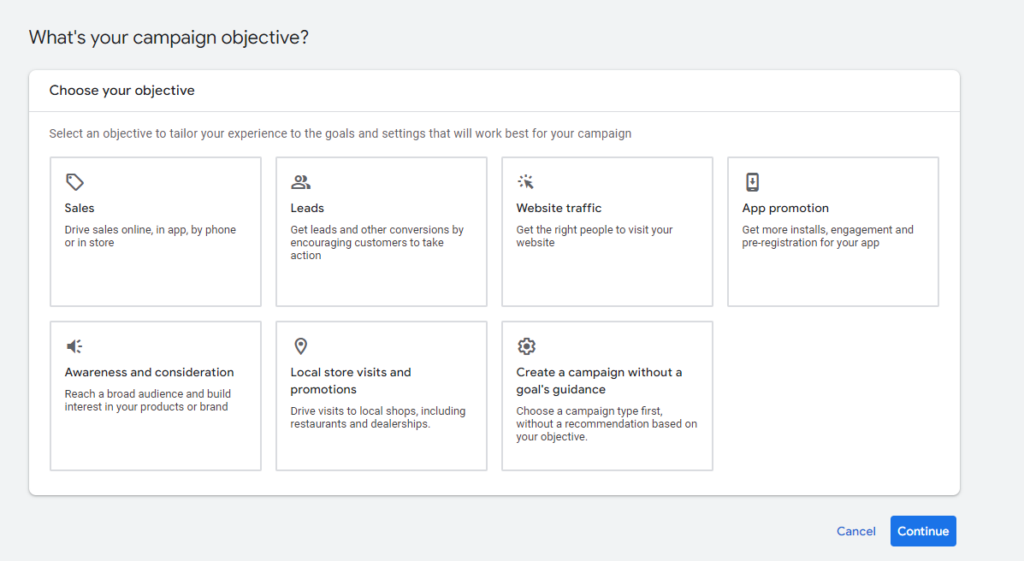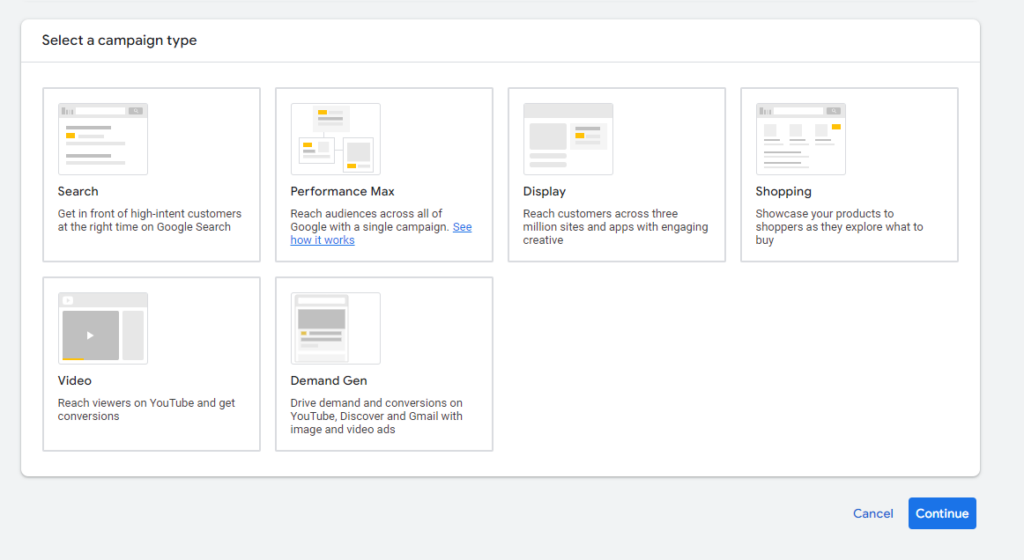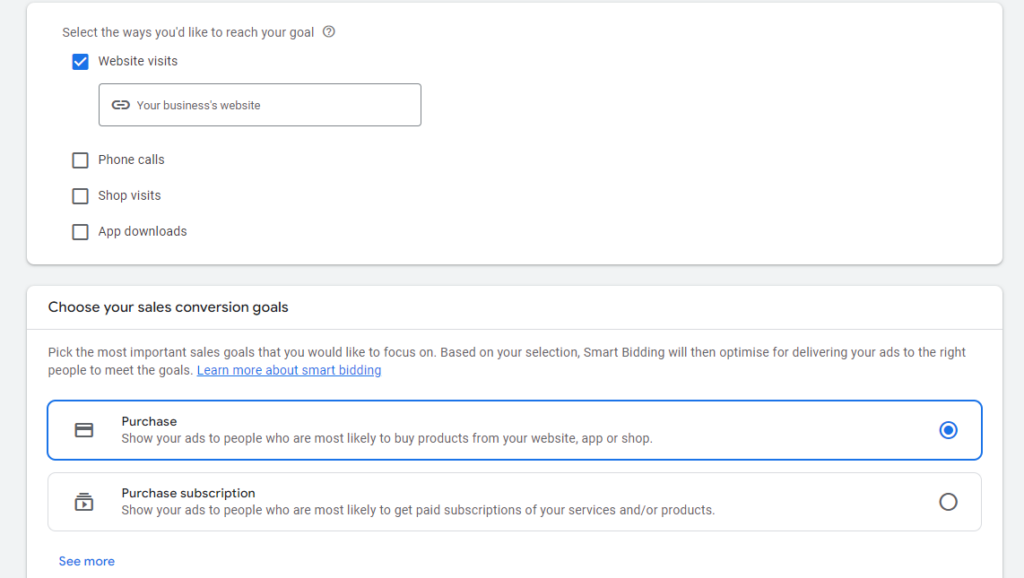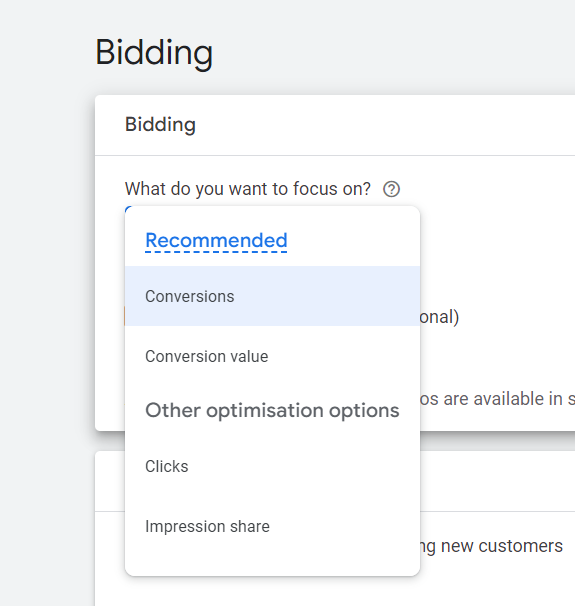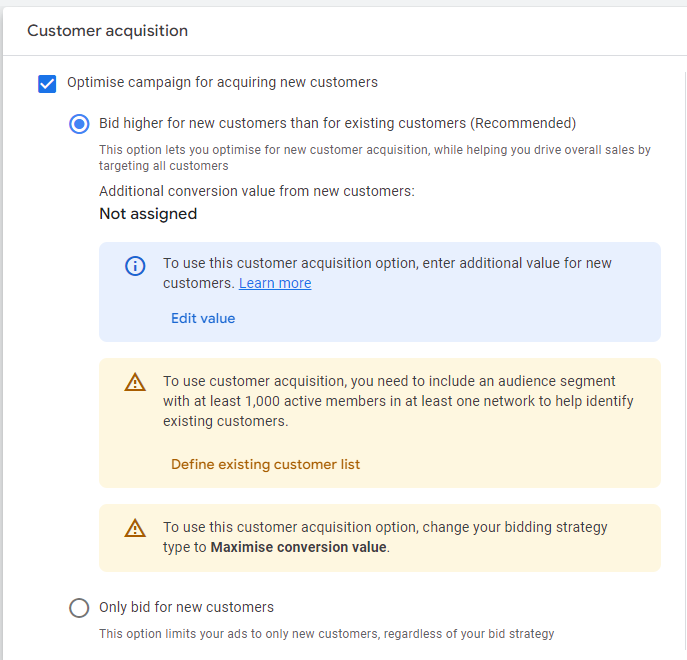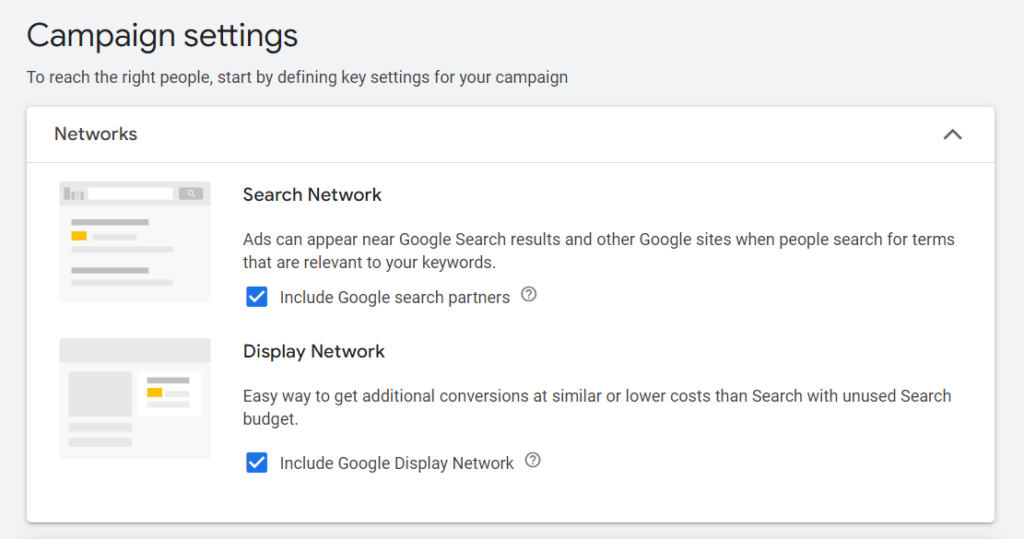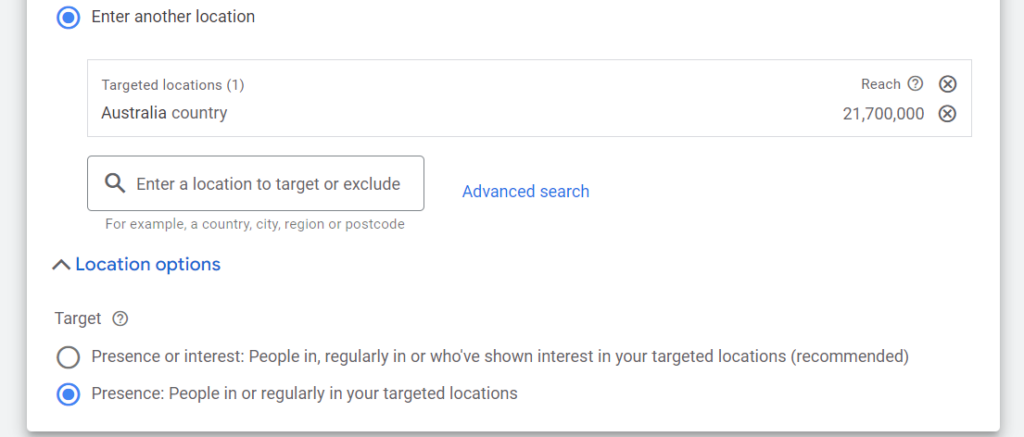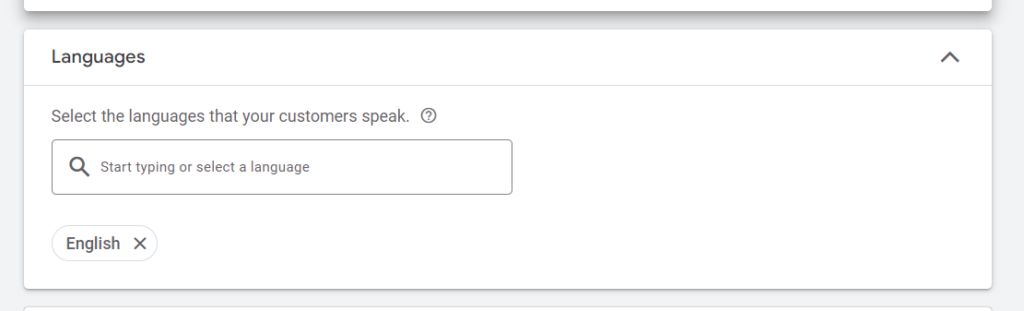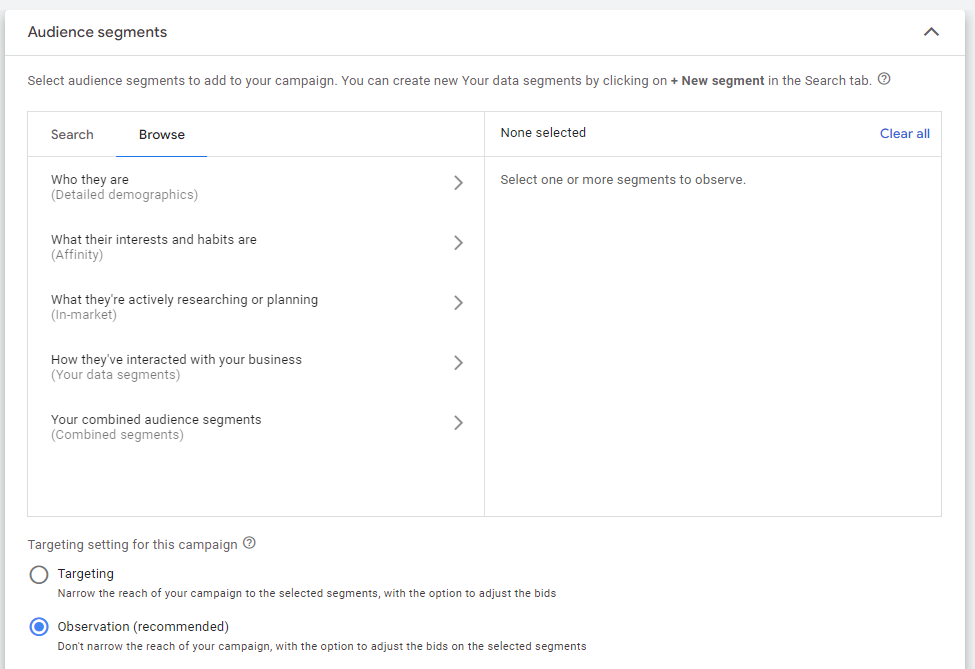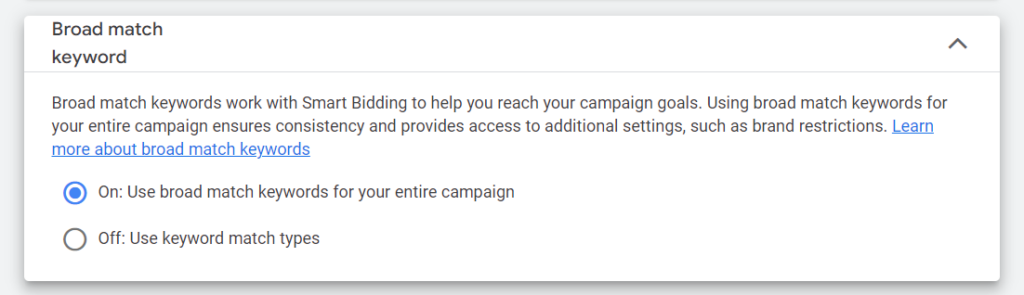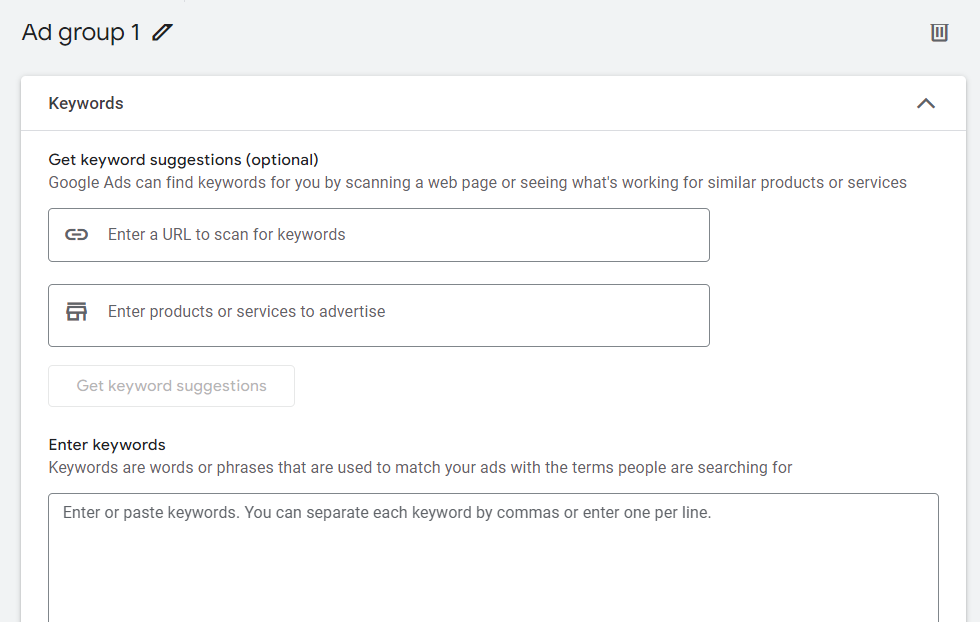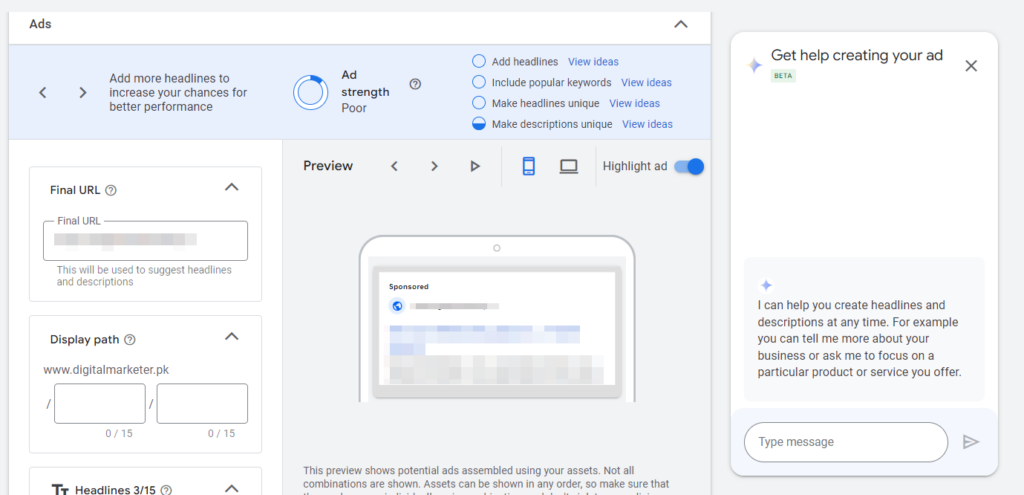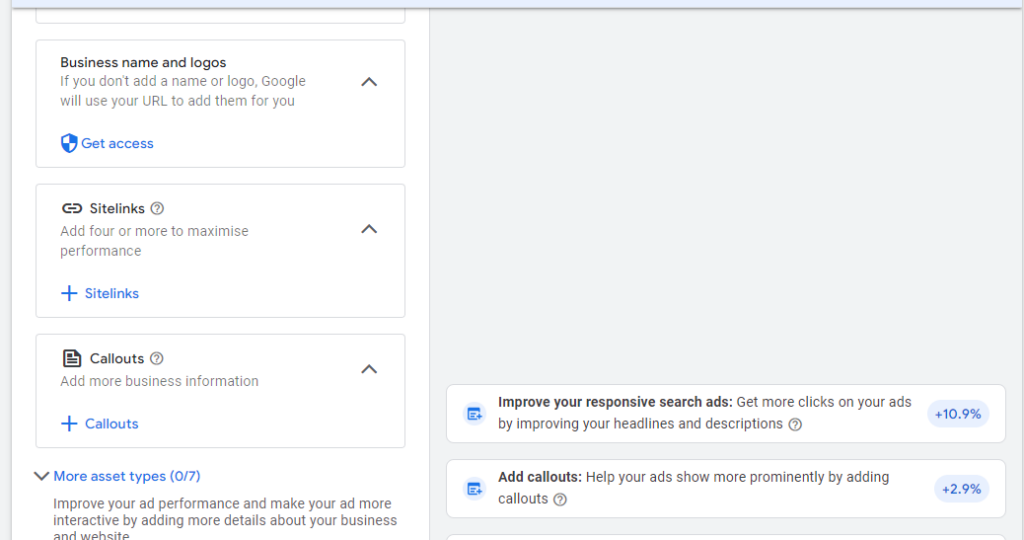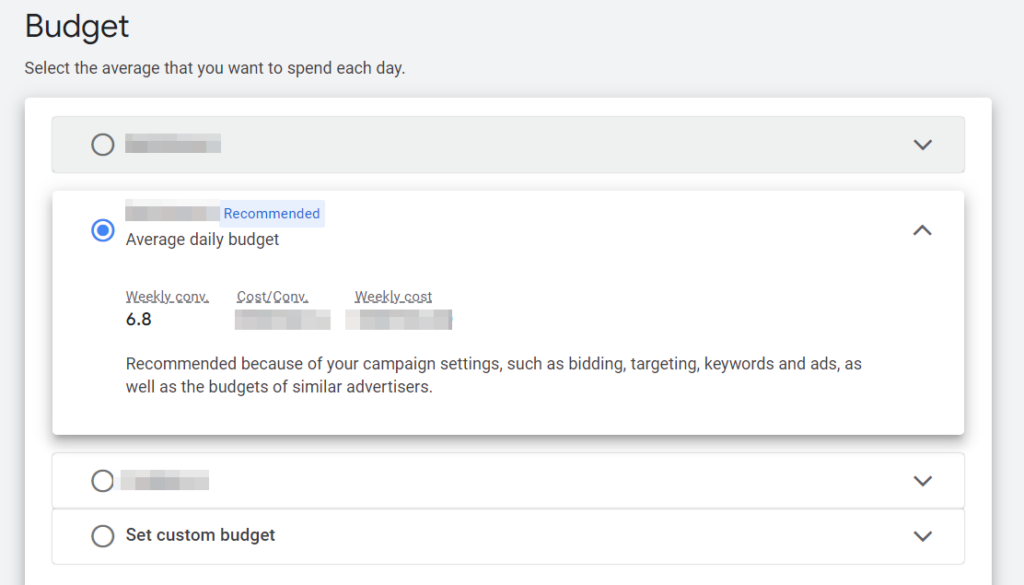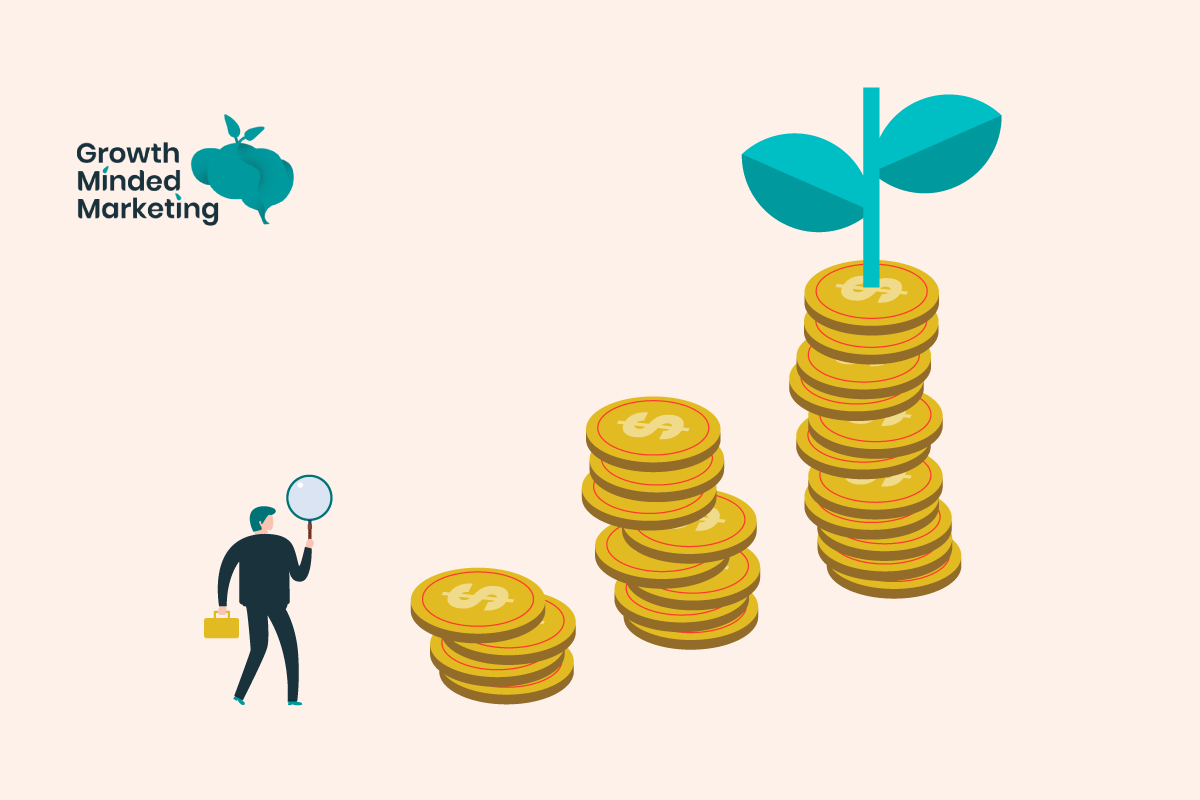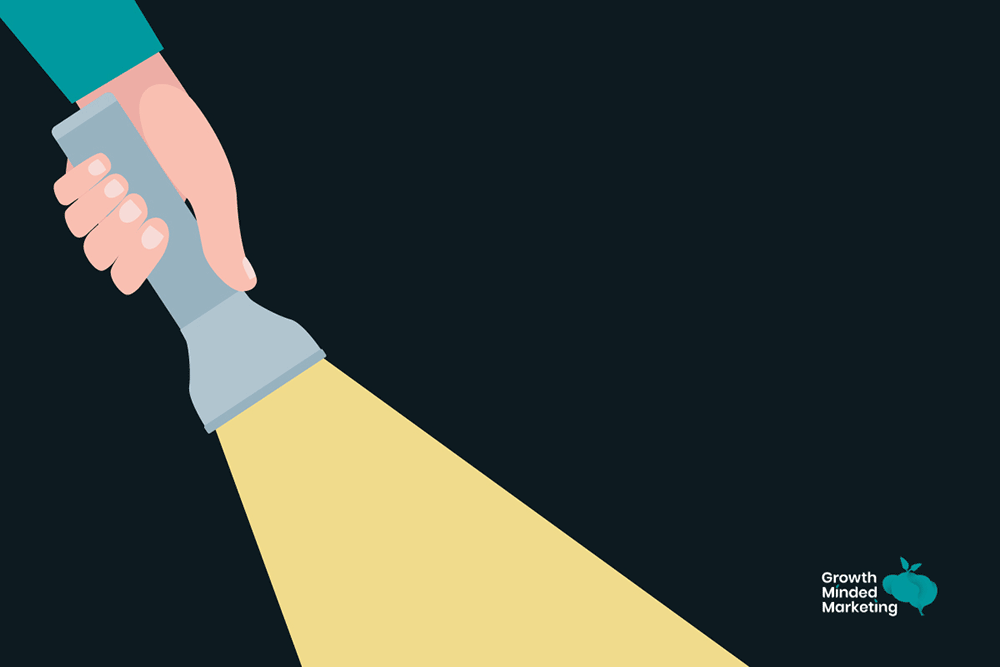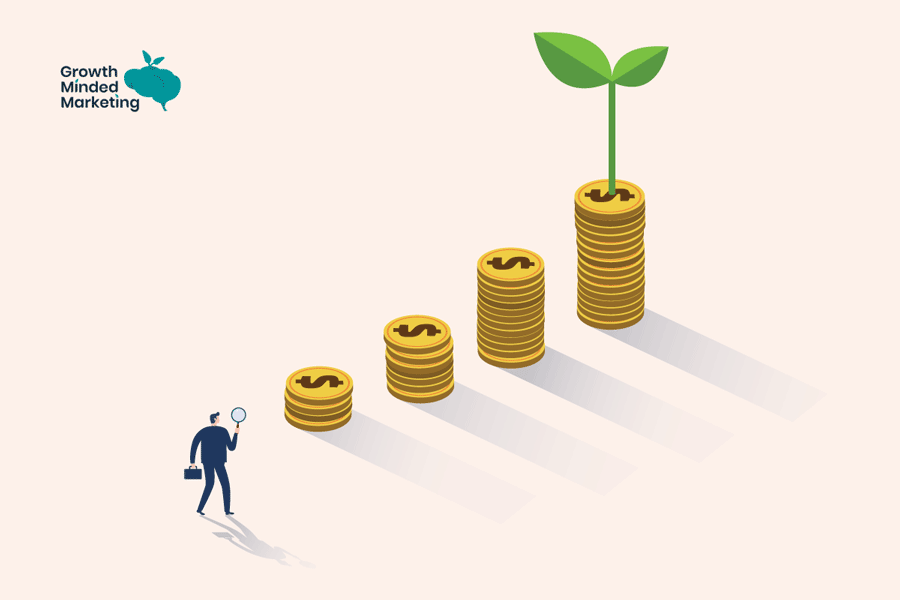Last Updated on 3 May 2024 by Stu Edwards
Generating consistent traffic and sales for your ecommerce store is one of the biggest challenges faced by both new and established ecommerce stores.
Google Ads for ecommerce provides you with an opportunity to drive targeted traffic and generate sales, profitably.
If you are new to ecommerce Google Ads and don’t know where and how to start, this detailed actionable guide is for you.
You’ll understand Google Ads, their importance for ecommerce stores, the best types of campaigns most suited for ecommerce, and how to get started from scratch.
Let’s get down to (ecommerce) business!
Table of Contents
ToggleWhy Run Google Ads for Your Ecommerce Business?
Google Ads provide ecommerce businesses with a wide range of benefits making them an essential component for success:
1. Instant Traffic (and hopefully sales!)
Most ecommerce businesses (especially newly launched ones) struggle with traffic, conversions, and sales.
Converting visitors into customers is a big challenge for ecommerce stores, followed by attracting the right type of customer!
Google Ads gives you access to targeted traffic almost instantly.
The moment you launch your store, you can drive traffic via Google Ads.
If you have a great product, a well optimised website and onpage user experience, driving traffic to it will ultimately generate sales…
2. Advanced Targeting Features
Google Ads offers a wide range of targeting options to ecommerce businesses making it easier to reach your target audience.
You can target audience based on demographics, affinity, in-market, life events, keywords, and others:
Consider Google Search ads for instance.
Your ecommerce ads trigger for selected keywords and they are typically given preference over organic search (SEO) results.
The end goal is to show your ads to the right people searching for your product at the right time.
3. Massive Reach
Google has one of the biggest ad networks in the world with the highest market share and it has the highest ad revenue share in the US:
The Google Display Network (GDN) has more than 2 million websites, apps, and videos and its search engine has the highest market share in the world:
A Google Ads campaign gives you access to 91% of search global search traffic and more than 2 million websites and apps.
Growing your ecommerce business and connecting with your audience, irrespective of how diverse and dispersed your market is, isn’t a big deal with Google Ads.
4. Cost-Effective
The average Google Search Ads CPC across all industries in 2023 was $4.22 (£3.38) with an average conversion rate of around 7%:
These figures make Google Ads quite cost-effective when compared with other forms of marketing such as traditional advertising.
For instance, the average cost to reach 1000 viewers on TV is $47.14 (£37.79) with no guarantee of interaction or conversion (as opposed to CPC where clicks are pretty much guaranteed).
The low cost of Google Ads reduces your customer acquisition cost (CAC) which can lead to a higher customer lifetime value (CLV).
Low CAC increases revenue and helps you make more money with the same number of customers and the same transactions.
The cost efficiency of Google Ads has numerous positive outcomes for ecommerce businesses both in the short and long term.
5. Trackable ROI
Measuring ROI is complicated for most marketing and advertising campaigns. Google Ads are different as they provide trackable ROI and ROAS for ecommerce businesses.
You can set up transactional values and attribution models in Google Analytics to track ROI at a granular level for your ads. This makes proving ROI for your ad campaigns a straightforward task.
Google Ads calculates and reports ROI and ROAS if you have set up conversion tracking on your website.
You can use this guide from Google to set up conversion on your store for the calculation of ROI.
Before Starting…
Follow this checklist and make sure you have all of these in functional condition before you head over to Google Ads to create your first campaign:
- A functional, responsive ecommerce store: It goes without staying that you should have an up and running ecommerce website that works on all types of devices including mobile, desktop, tablet, and others. Your payment gateway should be embedded and functional.
- Sales funnel: Have a functional sales funnel that’s integrated with your store. Think an intergrated email marketing / marketing automation tool, or a CRM tool to set up a sales funnel for ecommerce.
- Active Google Ads account: You should have an Google Ads account with an active payment method. If you don’t have a Google Ads account yet, head here to create one.
- Budget: Do you have a realistic ad budget to spend on Google Ads? Although there’s no minimum daily budget to get started with Google Ads, you need to have skin in the game to start acquiring data so you can figure out what’s going to work for you. More spend, more data, faster learning.
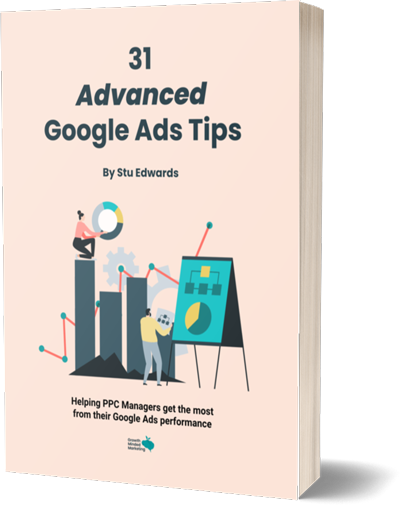
Learn advanced tips that PPC professionals use to dramatically increase their Google Ads performance!
Google Merchant Center
Google Merchant Center allows retailers to upload and manage their store and product data.
Setting up Google Merchant Center is essential for ecommerce businesses, as it imports product data back into Google Ads for use in Shopping, Pmax, Demand Gen and Display campaigns types.
You can upload and manage your products for Shopping Ads (more on this in the next section) through Google Merchant Center and ensure accurate data from your store is displayed in ads.
How does Google Merchant Center work?
Here’s a simple explanation:
- Product Data Upload: It typically takes product feed data from your CMS (Shopify, WordPress, Magento), including product titles, images, price, reviews, availability and other key attributes like colour, size, GTIN/EAN data etc. You can also use a manual feed like a Google Sheet to pipe in your product data
- Data Synching: Merchant Center provides diagnostic tools to keep the product listings current and accurate. It automatically syncs changes in inventory or pricing from your CMS.
Why Google Merchant Center Is Essential for Google Ads
- Visibility Across Google: Merchant Center ensures that a retailer’s products are visible where users search for them in Google for more specific shopping-related queries across Google’s networks.
- Performance Tracking: Merchant Center allows for detailed tracking of how products are performing within ads, offering insights that are crucial for optimising campaigns and budgets
Setting up and optimising Google Merchant Center is beyond the scope of this post, as it’s deserves its own dedicated resource!
Types of Ecommerce Google Ads Campaigns You Can Run
Google Ads has a wide range of campaigns types for advertisers to choose from.
All campaign types have their place for ecommerce business to achieve sales, but some are way better than others…
1. Shopping Campaigns
- Where do shopping ads appear?: The Google Search results page, The Shopping/Product ad tab, Google search, Google Images, and Google search partner websites
- Ad formats: Shopping ads are created by your product listing data that comes from Google Merchant Center
- Best for: Sales!
In our option, Standard shopping ads should be the first campaign type ecommerce businesses should use, as you have much more data access (like search terms) and control, compared to say Performance Max campaigns…
Here’s an example of a shopping ad in the SERP:
Shopping ads are also shown in the Shopping/Product tab:
As you can see, Google shows specific product listing to the users with details like price, sizes etc, along with images – that are usually not available with Search and Display ads.
This is what makes Shopping ads great, as users can be pre-sold on the product before they click.
2. Search Campaigns
- Where do search ads appear?: The Google Search results page, and Google search partner websites.
- Ad formats: Text ads.
- Best for: Targeting people who are searching for both things in Google!
Search ads appear in SERPs as text ads:
Search ads help you target users across the awareness funnel (top, middle, bottom) with specific ad creative and messaging.
3. Performance Max Campaigns
- Where do Performance Max ads appear?: Google Search, Display, YouTube, Discover, Maps and Gmail – everywhere!
- Ad formats: Image, text, and video
- Best for: Generating ecommerce sales without focusing on a single Google Ads campaign type.
Performance Max lets you show ads across all the Google channels from a single campaign.
This campaign is suitable for sales, top funnel awareness, remarketing and local store visits.
The focus of Performance Max campaigns is on conversions and Google uses AI and automation to fully control where you product or service is showed across its channels.
The downside of Performance Max is that it’s a black box, where you have no control of what network your ads show on, and little data to guide you.
Although this is improving over time, as Google is being a little bit more transparent with the data now.
Pmax can be great for ecommerce, but we suggest you start out with Standard Shopping, build up a base of solid conversion data, then layer in some Pmax testing down the line.
4. Display Campaigns
- Where do Display ads appear: The Google Display Network of websites and apps.
- Ad formats: Banner ads (Static Animated images), Responsive Display ads with images and text, and product feed remarketing.
- Best for: Brand awareness campaigns targeting the top of the funnel audience, or lower funnel remarketing.
Display ads let you run ads across Google’s massive network of websites and apps. These ads targeted to users via a wide selection of audience types – in-market, affinity, custom segments, remarketing list etc.
Here’s an example of dynamic Display remarketing ad:
Display ads offer a wide range of ad formats including animated HTMl5 and static image ads – allowing you to reach your audience through visually pleasing creative.
Further Reading
5. Local Campaigns
- Where do Local ads appear?: Google Maps.
- Ad formats:: Local inventory ad and local product listing ads.
- Best for: Driving customers to your physical store or website from a specific location near or around your store.
Local ads help you reach a local target audience through ads that appear in different locations including Google Maps and search.
Here’s an example of where and how local ads appear for the search ‘big man trousers’:
These ads are essential for ecommerce businesses that have a physical store, with a Business Profile listing.
6. Demand Gen Campaigns
- Where do Demand Gen ads appear?: Discover feed, YouTube Shorts and in-feed, Gmail
- Ad formats: Image, text, video, carousel, and product feed ads
- Best for: Brand awareness campaigns to reach a wider audience that’s more likely to interact and engage with your ad and store, or lower funnel remarketing.
Demand Gen campaigns (which used to be Discovery campaigns) show ads on Google-owned properties like Discover, YouTube, and Gmail.
Demand Gen ads also show on YouTube Home for both mobile and desktop users:
Demand Gen campaigns are suitable for ecommerce businesses that want to reach both new and existing audiences interested in their products.
7. YouTube Campaigns
- Where do YouTube ads appear?: YouTube
- Ad formats: Video
- Best for: Brand awareness, brand consideration, and ecommerce sales.
YouTube campaigns are suitable for video ads which errmm.. appear on YouTube.
You can create video ads in different formats that appear in-stream or on the YouTube home feed (Masthead).
Here’s where your YouTube ads show:
You can use these ads for all the stages of the funnel but these are most suitable for brand awareness campaigns (targeting the top of the funnel).
Further Reading
How to Set Up a Google Ads Campaign for An Ecommerce Website?
Here’s a step-by-step guide on how to get started with Google Ads and set up your first ecommerce campaign:
1. Set up your Google Ads account
If you don’t have a Google Ads account, you need to create one by clicking this link:
Click Start now to start with an existing Google account or create a new one from scratch:
You’ll be asked to add your business details and payment information:
You can link other Google accounts like Business Profile and YouTube channel. Follow the instructions to complete the account setup and get started with your first express campaign.
Google Ads asks you to create your first campaign during the signup process, you can pause or tweak it later, but it’s essential to create a campaign for account setup.
2. Define your campaign objective
You’ll notice that when you create a new Google Ads account, Google prompts you to create a new campaign right away.
You can follow on-screen instructions to set up your account and have your first campaign ready (which can be tweaked later).
If you have an account already, sign in to it and click + sign to create a new Campaign:
Select a campaign objective from the given list. For ecommerce stores, your best choice is generally to select ‘Sales’ as your objective – although this isn’t essential.
Other objective types include leads, website traffic, local store visits and promotions, and awareness and consideration that are suitable for ecommerce brands:
You have to select the campaign type after selecting an objective. The campaign types vary depending on objective and not all types are available for all objective types.
‘Sales’ has all the campaign types as discussed above which means you can choose from Search, Performance Max, Display, Shopping, Video, and Demand Gen:
Selecting a campaign type opens relevant fields. Search, for example, asks you to choose a way to reach your goal, select a conversion goal, give your campaign a name, and click Agree and continue:
You have your campaign created and it is now saved as a draft in your Google Ads account.
You’ll be taken to the Bidding section right away to proceed with the remaining campaign settings.
3. Set bidding strategy
Your Google Ads bidding strategy depends on what you want to focus on. Sales are generally focused on conversions or conversion value.
Clicks and impressions are other optimisation techniques that aren’t always suitable for ecommerce stores, unless you are running a broad top-funnel brand awareness campaign.
You can set a target cost per action for conversion that you wish to pay per conversion. This helps you optimise your budget and avoid overspending on conversions.
This is helpful if you want to keep CAC low or manageable.
Google Ads also allows you to optimise your campaign to acquire new customers. This is an optional setting that focuses on acquiring new customers by increasing your bid than to existing customers.
You can use this option after adding at least 1,000 active audience segment that’ll help Google Ads understand your existing customers.
Customer acquisition requires a conversion value bidding strategy instead of conversions.
It is a nice feature for new ecommerce brands that want to reach new customers via Google and expand their reach.
Once you have selected your bidding strategy, click Next to move ahead.
4. Campaign Settings
After selecting a bidding strategy, you need to tweak campaign settings. This includes selecting network, locations, languages, audiences, broad match keywords, and other settings.
If you’re new to Google Ads, I suggest you read 5 Common Google Ads Mistakes For New Campaigns.
Let’s explore each section and see how it impacts ecommerce ads.
As we selected Search as our campaign type, Google gives you the option to run your search ads on its search partners and display network. (Switch off Display Network!)
Next, you need to select the locations for your ads.
You can include and exclude countries, regions, and zip/post codes. You can target people in a specific radius around a location (e.g., near your physical store). It’s important to choose the correct Target option.
The recommended and pre-selected option Presence or Interest might not be what you want, as it shows your ad to people who have an interest in your selected location but aren’t necessarily present in that location.
(This creates an issue for ecommerce stores as your ad might show to people in locations where you don’t ship products to!)
Select Presence to show ads to people who are in your target location.
Next, select the language that your customers speak.
This should be consistent with your ad and product page language. Showing an English ad to people who speak Spanish in Spain might not be a good idea…
You then need to select Audience segments from a list of interests, demographics, affinity, in-market, and other variables.
Google Ads gives you an option to choose your audience from a wide range of targeting options.
The targeting setting should ideally be set at Observation to better understand your audience and ad performance.
Read this guide on Targeting vs Observation for more details:
Broad match keyword is selected by default. We suggest not using broad match keywords until you have a solid base line of data – then layering it in later.
Once you have finalised all these settings, click Next.
Further Reading
5. Keyword research
Keywords are an essential part of a Search campaign as your ads are triggered based on search queries. You need to ensure that your ads trigger for the right queries and the right search intent.
Google Ads generates keywords automatically based on a product. You can add and exclude keywords from the list:
Keywords are added at ad group level making it easier for you to manage ads and keywords together. The best approach is to create ad groups based on your products. This helps you keep your account organised and manageable.
One product per ad group means you have to add keywords once and you can create multiple ads for the same product or vertical for experimentation.
Google Keyword Planner tool is a decent option to find keywords for PPC. It helps you find new keywords, get monthly search volume, competition, and average CPC.
SpyFu is also a decent paid tool that helps you find PPC campaigns and keywords of your competitors. You can find what keywords your competitors are targeting, the traffic they are receiving per keyword, and the budget per keyword.
Ideally, you should target transactional keywords (keywords that consumers at the bottom of their search funnel and ready to make a purchase would type on Google) that are closely related to the product page.
Typically, ‘transactional’ keywords work best for sales objectives!
6. Write compelling ad copy
Good ad copy is essential.
After you add keywords, you’ll need to create ads relevant to the product page and keywords.
Remember that keywords and ads within an ad group work together should your ad and its variations should be consistent with keywords and product page.
Google Ads generates headlines and descriptions based on product URL and keywords. You can use a built-in AI tool to create headlines and descriptions automatically:
The ‘ad strength’ indicates the relevancy and uniqueness of your ads which means your ads should be relevant to the product page and all the headlines and descriptions should be unique.
You can use Ad Asset (Extensions) like Sitelinks and Callouts to improve ad performance. You’ll only see ad extensions that are available for your selected campaign type:
Explore all the features and ensure your ad copy and asset selection is relevant to the landing page and product you are promoting.
Once you are done, click Next to move to the next step.
7. Set Your Budget
You can select a daily budget from the given options or choose to add your daily budget for the campaign.
Google Ads suggests an average daily budget based on your campaign settings with estimated weekly conversions, cost per conversion, and weekly cost – but you can set it to whatever you like:
Google sets a daily budget for the campaign and if you don’t have an end date for the campaign, you’ll have to manually pause the campaign from your Google Ads account.
When you are done click Next to review and publish your campaign.
8. Launch, Monitor & Optimise Your Campaign!
All Google Ads campaigns require monitoring, tracking, and ongoing optimisation. Rome wasn’t built in a day!
After you publish a campaign, you need to monitor its performance. The basic checks and optimisations include:
- Spending / budget checks
- Monitoring keywords that trigger your ads. Check if they are consistent with your product page and ads. You might see several irrelevant keywords for broad match settings. Negative irrelevant keywords regularly
- Add expensive but low converting keywords to the negative keyword list
- Optimise ads that have high CTR but low conversion rate. If there is a mismatch between the product page and the ad, fix it
- Increase or decrease bids or targets for high performing keywords or ad groups
Conclusion
For ecommerce businesses looking to drive targeted traffic and increase revenue – running Google Ads is a must.
Setting up your Google Ads account and then
If you’ve got this far you should consider using a Ecommerce Google Ads agency like us to improve and maintain your ad performance, product feed management, reporting, auditing, experimentation, conversion tracking and more.
Creating and managing multiple campaigns and platform changes can be overwhelming. Let us handle the Google Ads growth engine, while you focus on growing your business.
Talk to us today and see how we can help you improve your campaigns’ profitability! We also offer free Google Ads audits to qualifying brands and businesses.
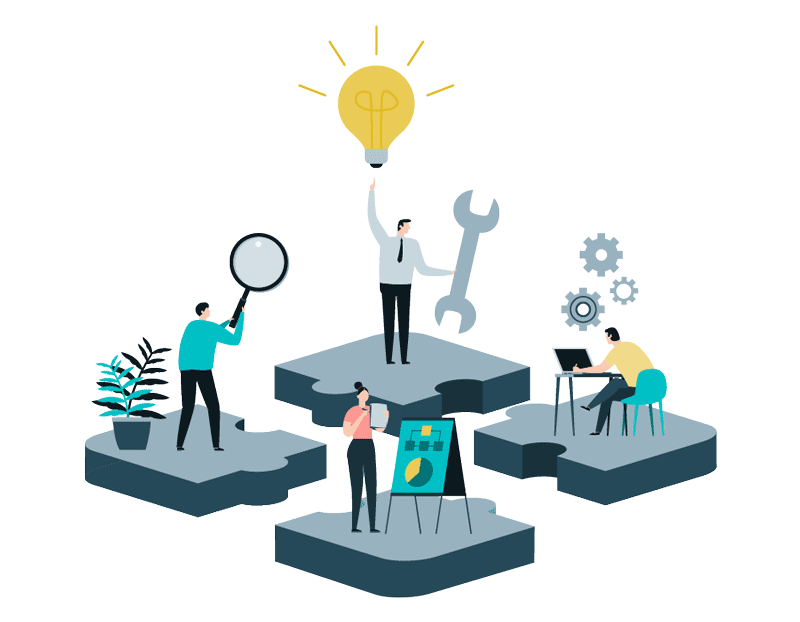
Find out how our Google Ads management services can help your business grow.